The versatility of Google Stadia is undoubtedly one of its great advantages over other alternative platforms. After all, it is a service that allows us to play our favorite titles on virtually any screen, without the need for external accessories or expensive devices. However, play Google Stadia on an Android TV it can be a little more complex than expected.
Therefore, in this guide we will explain how you can make Google Stadia work on any TV with Android TV.

The Google Stadia remote control, in white.
Steps to play Stadia on Android TV
To date, none are available in the Google TV platform store app Google Stadia per Android TV. However, there are methods that allow you to install the Stadia app on the Android TV following a few simple steps that we review below.
Download the Stadia APK
use Google Stadia on Android TV, you will need to manually install the Stadia app on the TV.
The process is as simple as install an APK file on an Android mobile and the only requirement you will need is to have the unknown sources option activated on your TV, available in »Settings / Security and restrictions. ".
After activating this option, you must download the Stadia APK. The simplest thing is to do it via the browser incluso in Android TV, by accessing an application repository such as APKMirror. There you will find the APK of the latest version of Stadia available available for download.
But if that option doesn't work, you always can transfer the Stadia APK file to your TV via a USB stick or using an app like Send Files to TV, which is free and very easy to use.
Whichever method is used, the next step will be the installing the Stadia APK file.
Install the Stadia app on your TV
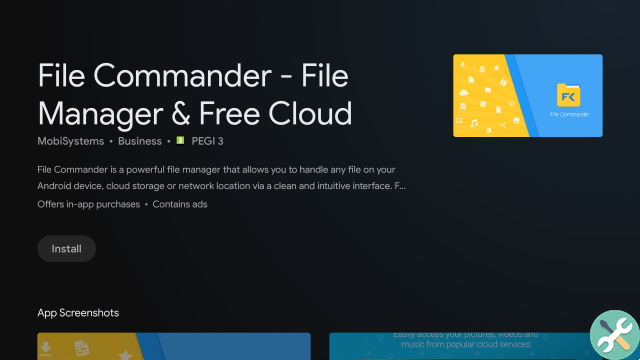
Once you've downloaded or transferred the APK file to your TV, it's time to install.
You will need a file explorer installed on your TV. We recommend File Commander, as it has a version perfectly optimized for televisions.
After installing this app, open it and move through the TV folders until you reach the Downloads or Downloads folder. There should be the Stadia APK file that you must select to install the application.
wait the completion of the installation process and you will be able to open the Stadia app on your TV.
Set up Stadia on your Android TV to play
At the final stage of this process you will need to set up Stadia to be able to play smoothly on your TV. While it is a simple process, you will need to keep several things in mind.
The first aspect to consider is that it is necessary a mouse connected to your TV via Bluetooth or cable, as the Stadia Remote is only operational when you start playing.
After connecting the mouse, open the Stadia app on Android TV (don't worry if the interface is displayed in portrait format) and log in with your Google account associated with the service. Then, from the Stadia home screen, you have to click on your Stadia profile picture or avatar to access the application settings. From there, tap "Experiments" and finally turn on the switch next to the text "Play on this device".

Finally, you just have to close and reopen the Stadia app on your TV, select the game you want to play - with the mouse - and start enjoying your favorite titles. Once in the game, you can use the Stadia Controller or any other compatible controller to play.
It is necessary to remember that this process allows you to play Stadia on Android TV until an official version of the application for televisions arrives, which shouldn't take too long. In any case, the gaming experience is optimal despite the absence of an official application.


























