Despite the fact that the voice and data rates of today's companies are much more attractive than those of a few years ago, not everyone can afford to pay a lot of money for a high rate. Not only that, sometimes the network coverage is not the most optimal or for whatever reason your data plan is about to expire so you rush towards the end of the month with a few megabytes available.

But don't worry, because if you are one of those who unfortunately have a fairly basic data speed and love to surf and browse the Internet, you should know that Google Chrome has an option that will be the lifesaver for all of you. It is a lite mode that allows us to use the most used browser in the world, spending less mobile data and, incidentally, loading web pages faster. Do you want to know how to do it?
How to activate lite mode in Google Chrome and spend less mobile data
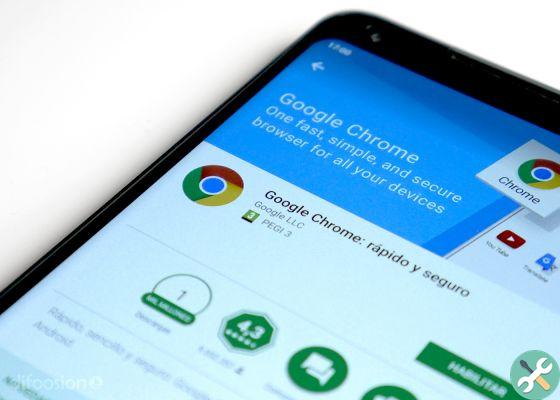
If, like many people, you use Google Chrome on your Android device, you might know that in just a minute you can save a lot of mobile data while browsing. To do this, you just need to follow a few simple steps which we detail below:
- On your Android phone or tablet, open the Google Chrome app
- We press the three dots in the upper right corner where we will click on Settings
- Once inside, we will just have to press on the Lite mode
- We will see that an on and off button appears, we activate it
- Now we can browse and save the data!
But be careful, because according to Google itself we have to take into account several considerations when using the lite mode:
- Lite mode does not work if we browse privately
- Some websites may have trouble finding our location when using this method.
- Some web pages may not work properly
Are interested | Of the 6 most used browsers, which one best preserves the privacy of its users?
According to the Mountain View company, lite mode uses up to 60% less data than normal browsing mode, which is honestly a sizable savings. In addition, Google itself offers us a very easy way to see the data we have saved in this mode, so in this way we will know if it is really worth it or, conversely, it is better to use the normal mode.
To do this we just have to go to the Google Chrome app at the three points at the top right, Settings and press lite mode. There we will see a list with the sites we have visited and the amount of data we have saved.
Have you tried the lite mode? Have you noticed significant data savings on your internet browser using Google Chrome? Let us know in the comments!


























