The years continue to pass, but Google Chrome is still the RAM devouring application for excellence. Google's web browser, while remaining the leader in its class, is often criticized for not be all the quick and nimble it could be, in particular the comparison with the other alternatives that have emerged in recent times.

Fortunately, the open source "core" on which Google Chrome is based gives browser users a certain flexibility in modifying the application to their liking and among its lesser-known options we can find hidden settings that allow to users to make the browser faster.
Speed up Google Chrome with these X flags
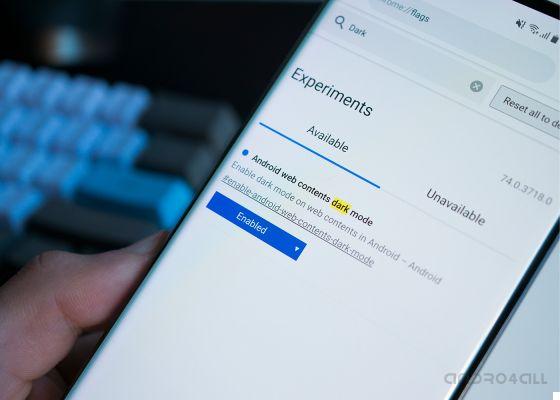
At the time we have already explained how to access Chrome flags to activate hidden options. Thanks to these functions it is possible to enable experimental settings or whose development is not yet finished, and thus enjoy new features that would otherwise not be available.
But in addition to allowing features like the dark theme or the new Duet Chrome format, Chrome Flags also to improve browser performance. To do this, we recommend activating the following experimental settings:
Disable page breaks
The appearance of jump into the pages that change our position it is one of the most annoying phenomena that we can encounter while browsing using the mobile phone. Especially since this process causes that the page takes longer to be fully usable. Fortunately, you can avoid this problem by activating the "Scroll Anchor Serialization" option.
chrome://flags/#enable-scroll-anchor-serialization
Accelera i download
In addition to improving browser performance while browsing, it is also possible speed up file downloads thanks to a hidden function that, broadly speaking, allows the browser to use multiple download channels at the same time.
chrome://flags#enable-parallel-downloading
Activate the QUIC protocol
Google made the QUIC protocol official in 2012, but it is still an experimental method today. Thanks to it, the transfer of information between web servers is done more quickly and the process of loading any page hosted on a server with support for the QUIC protocol should also be faster.
chrome://flags/#enable-quic
Smooth gliding
While it's not an option that will directly affect page loading speed, activating the «scrolling» or fluid scrolling mode if it will help us to perceive faster movements.
chrome://flags/#smooth-scrolling
These are, to date, the best experimental settings to speed up browsing in Chrome. The company frequently introduces new flags, and some of them are intended to improve browser performance. Therefore, we will update this list as new ones emerge options to make Chrome faster.


























