When Android was only in its early years, its whole system and functions were rather primitive and short, we had to have external applications to use energy saving, apps to have a customizable keyboard or even a flashlight application, even before you need to have root access to be able to take the classic screenshots.
This could be adapted in time and become part of the basic functions of Android, screenshots have been a part of our life for a long time, so much so that we don't pay attention to how they work or how they can be done. By simultaneously pressing the volume down and power buttons or using the gesture of swiping three fingers on the screen from top to bottom.
Sometimes we find something interesting, be it an Instagram feed, review an article on a web page, read a thread on Twitter. etc. Taking a lot of screenshots and then sending them is usually annoying, and if we wanted to take a screenshot where can you see everything? This is where we need a tool like full screen capture.
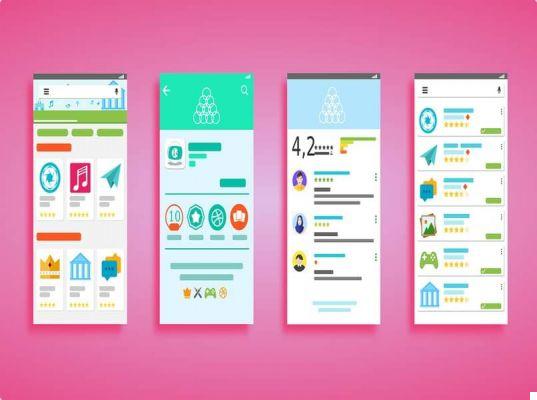
How do I know if my mobile can already take full screen captures?
Make sure our mobile takes dynamic or full screenshots it's not complicated, this option is already available in Xiaomi, OnePlus, Samsung, etc. terminals. So it is always good to check that we have this function before downloading an application in vain, to check if we have this option available it is done as follows:
- Locate with your phone screen where you want to capture.
- Take a screenshot with the method you usually use, by touching the physical buttons of your phone, the notification bar or the gesture.
- A small view of the capture you just made will appear with some options, if a vertical arrow appears in these options, select that option.
- After selecting it, we will have the option of move around as we please while the mobile phone captures the screen.
- Once you have all the capture margin you need, you can stop it.
Once you have done all these steps and the full screen capture will be saved in the gallery of your phone, there you can share it wherever you want, you still have the possibility to edit it. But what if we didn't have this feature available on our mobile? Do we have no other choice?
What option do I have if my mobile phone does not have the full screen capture function?
There is no need to despair, since in Android in the case of not having a function natively in our system, easy, we can add it, it is simply a matter of looking for the best way to get it and in this case our solution is the Google Play Store. In it we simply have to enter, go to the search engine and find an application that offers us scrolling screens.
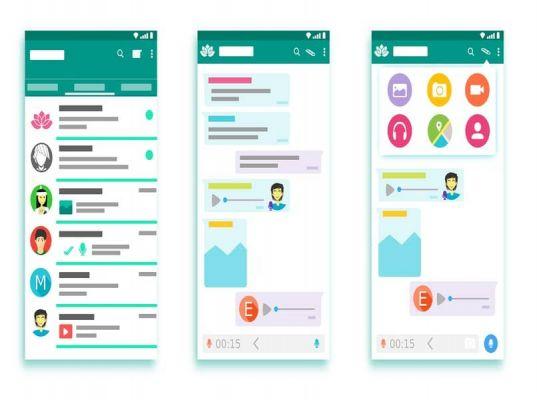
There is a variety of applications that offer us to capture full screen captures, but not all of them have the same operation, with some we have to manually perform the full screen capture, edit it, crop it and many times with an annoying watermark. To avoid all these problems, we recommend the best full screen capture application, Longshot, at our discretion .
Longshot is a customizable app when capturing screenshots, it allows us to adjust the resolution with which we want to capture the capture, the type of JPG or PNG format, even if we want the status bar or toolbar to appear or not. capture time, will not even leave us a watermark, it is definitely a complete package and has good user experience when using this application.
This app is free and carries no advertisements during its use, once the Longshot application is installed, these are the steps you need to take to activate it:
- As soon as we open the application, there will ask for permission to acquire content, we will accept.
- We position ourselves on what we want to capture.
- On the back we will have a button PLAY.
- We reward it and move to where we want to capture.
- Once the acquisition is finished, we will press the STOP button.
- The application will immediately take us to the gallery where the capture was saved.


























