In fact, this question is quite common. Many times when we connect a new audio device we can find that this function is disabled.
For example, in Discord, it is very common for it not to recognize the microphone when it is totally muted. Without this feature, you won't be able to make Zoom video calls or meetings.
Or, on the contrary, we need the microphone not to activate in order to be able to make changes and even use our headphones with the included microphone without fear without the latter getting in the way.
It is also possible that you want disable the microphone to prevent some malware from recording without your permission through this device.
Whatever the reason you want to change the configuration of this tool, here we provide you with a quick, step-by-step guide on how to do it.
We clarify that there are two ways to configure the use of your microphone, so we show you both so that you can choose the one that best suits your needs.
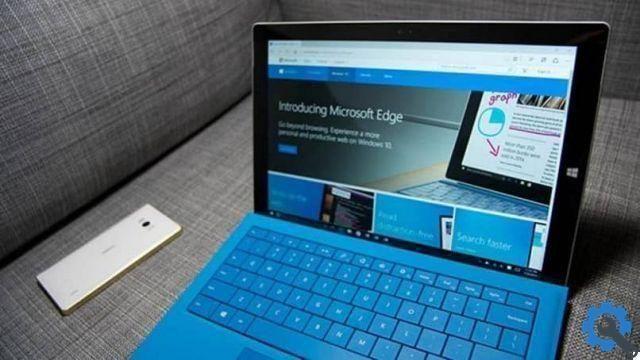
Mute or unmute the microphone for all apps
If the microphone is turned on or off on a computer running Windows 10, it is done from the settings panel in the menu.
The first thing to do is to direct the cursor on the start icon (the one that has the characteristics of four Windows windows), which you find in the lower left corner of the screen.
After clicking on start the Windows 10 menu will appear, here we will select the "Settings" option.
The tab we have chosen will open, among the various alternatives they show us, we will choose the "Privacy" button, the one that has a padlock as a symbol.
Therefore, this action will take us to another menu in the form of a bar located on the left side. In it, we will choose element number four: “Microphone”, since that is what we want to change.
We have finally come to the point where we can choose whether we want to turn the microphone on or off in Windows 10.
So, we will have the option "Allow applications to use the microphone", which is activated or deactivated with a slide button.
It `s important to note that this choice affects all applications. If the microphone is active in this mode, all your applications will be able to use it and vice versa when it is deactivated.
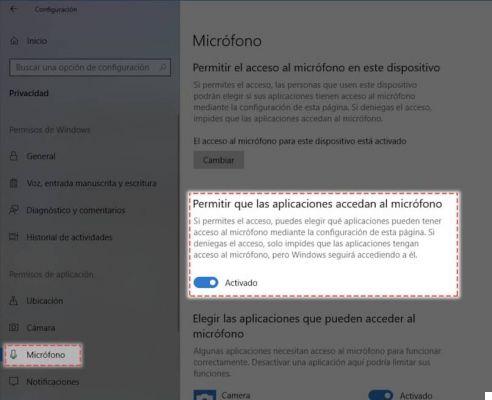
Mute or unmute the microphone for specific applications
Now, if what we need is whether certain applications have access to the microphone or not, the system offers us the ability to modify it individually.
The procedure is basically the same as we do to activate and deactivate the microphone for all applications. That is, we will follow the following steps:
We have to go the same way in the main menu of Windows 10 and select "Settings".
Direct our search to the "Privacy" window and within this go to the "Microphone" tab to configure it.
At this point, we will see on our screen the scroll button on “Allow applications to use the microphone”. It must be active, i.e. give permission to the system so that all applications can use the microphone.
Finally, we will find at the bottom of the window a list that allows you to “Choose the applications that can use your microphone”.
In it there will be all applications and each of them will have a sliding button on the right side to activate or deactivate the use of the microphone.
In this mode it is highlighted that you need to manually configure the usage permissions for every application.
With this new information, you can turn the microphone on or off in Windows 10 without any inconvenience.
I invite you to visit our site and see all kinds of content of interest, you will surely find the solution to more than one of your problems.


























