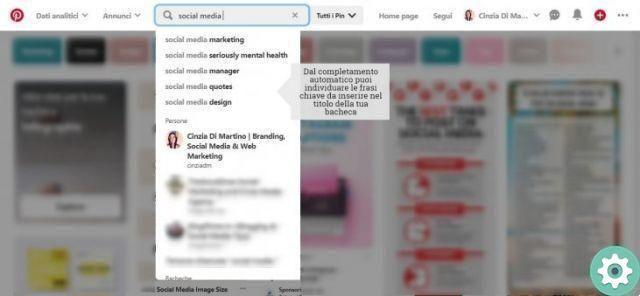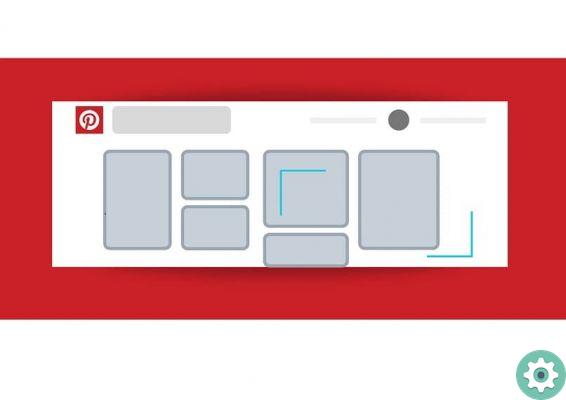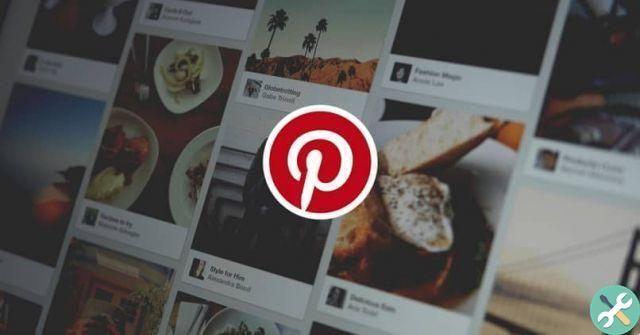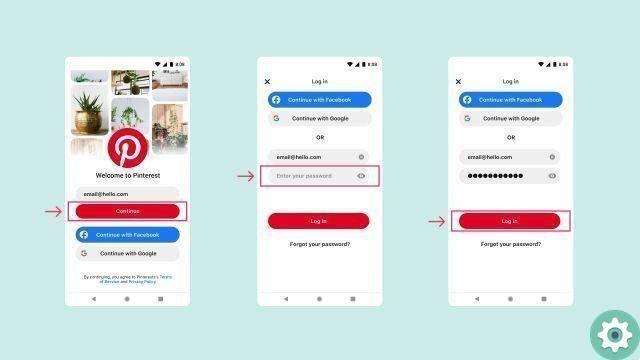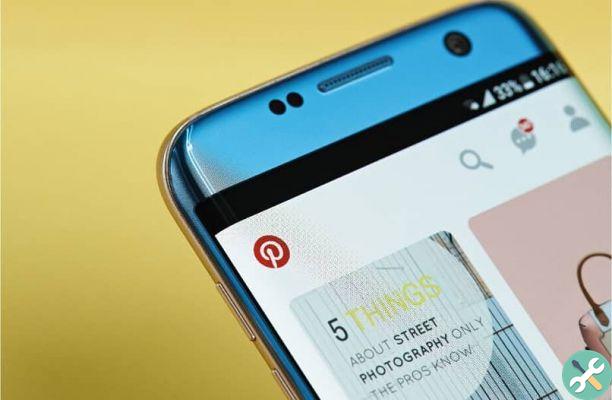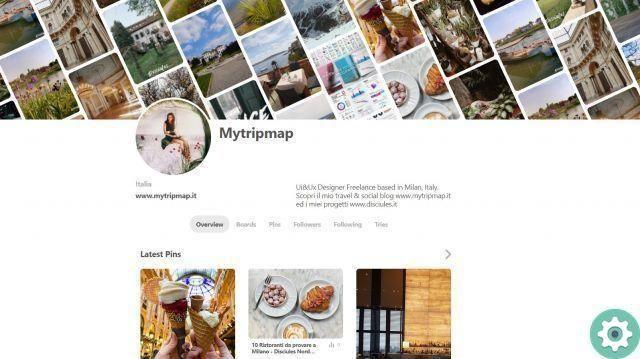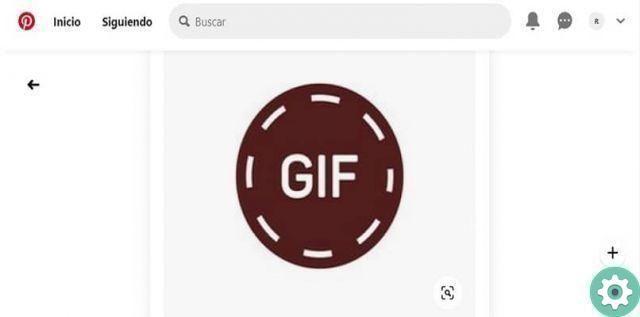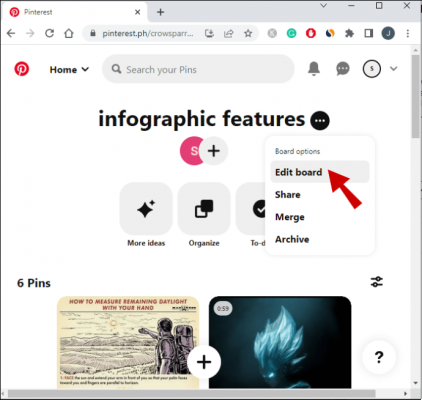As you may already know, what makes this platform so unique and special is that all the content shared on it is purely visual. So here people or users who have to do with fashion design can converge. Decorators, stylists, everything that can be perceived by our visual sense.
So if you want to make your way among lovers of good taste, you have to learn how to upload and post photos and images on Pinterest. If you don't use this tool as an expert, the chances of you growing will be slim. But don't worry, with this tutorial you will have a guide to help you do it like a pro.
How to upload and post pictures and photos on Pinterest step by step
Let's start this tutorial and don't waste any more time, the first thing we will do is log in and log into our Pinterest account. Once this is done, go directly to the main panel, where you will find the tabs. Remember that the images you are about to create or that you have created and the one you have selected from other users are stored in this place.
How to upload and post pictures and photos on Pinterest step by step" src="/images/posts/e934f3001e38a9b9f6e1f42caeb923dc-0.jpg">
Now you can create an image and then upload it to Pinterest but first we'll either create a board or search for one that we've already created earlier. Then we have to click on the Create tab option and follow the instructions that are presented in the new window. That is, we have to write Tab Name, Description, Category, if we want to include a map.
We must also include if we want this board to be seen by everyone or only by us, after entering this data, click on Crea bulletin board. The next step is to create our image or Pin, for this we need to click on the Add a Pin option. To perform this action, we will have two options.
We can upload an image that we have saved on our computer or we can upload an image that we will search on the Internet, here the decision is entirely yours. In our case we will do it from the computer and for this we will click on Your device. This action will open the search window and we will find the place where the file is located.
Once found, we click on open and accept, then a new window will appear and in it we need to add a description and finally we click on Pinit. Now you can see that the photo or image you have selected from your PC is on the whiteboard you have chosen and as you can see, it was a very simple task.
How to upload photos and images to Pinterest from the Internet
As we told you before, you have two options to upload photos or images to the platform, to do so in the Add a Pin option. You have to select the Internet option, where you will be asked to paste the URL or address. You have to copy it from the website where the image is located first, once done, you have to click on the Next option.
Now you can see that multiple images can appear on your board and this is because Pinterest will select all those images that appear in said email address or URL. So you have to choose the correct image and then you have to click on the Pinit option. To conclude, you just have to enter a description to the image and then click on Pinit again.
How to upload and post pictures and photos on Pinterest step by step" src="/images/posts/e934f3001e38a9b9f6e1f42caeb923dc-1.jpg">
And voila, that's all you need to do to be able to quickly and easily upload and post pictures and photos to Pinterest step by step. So, if you haven't created an account yet, do so and start using this awesome social network.