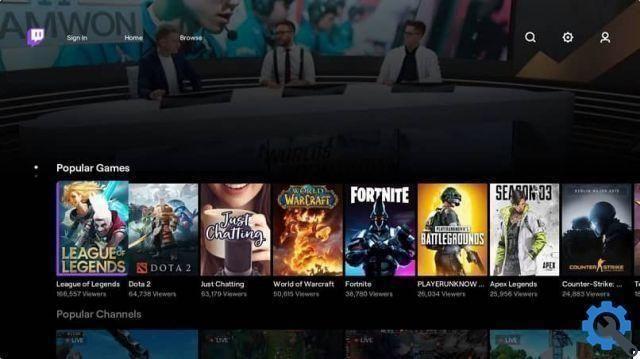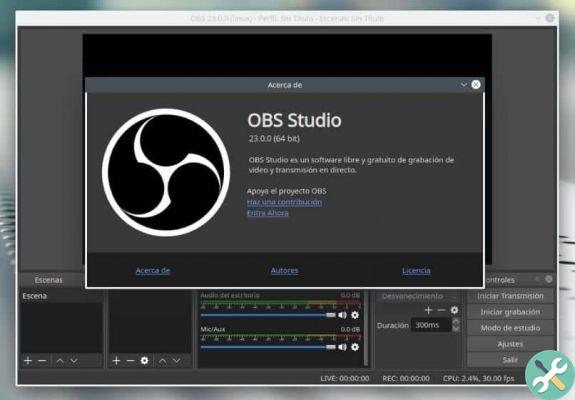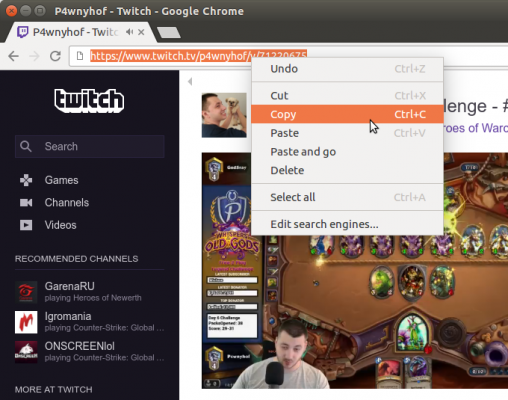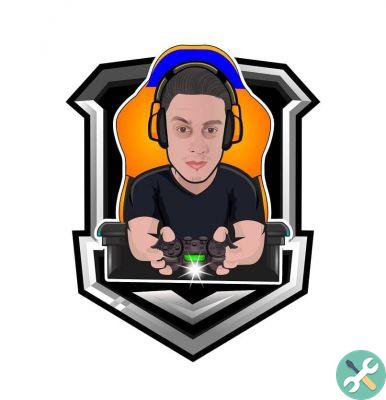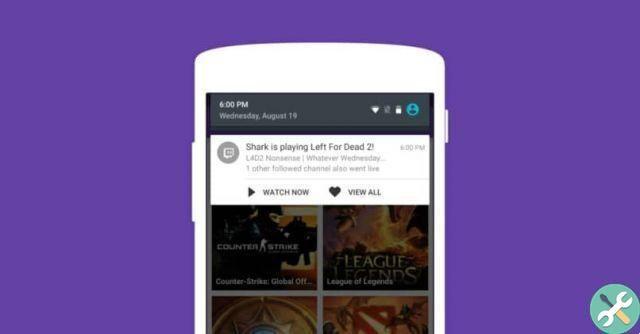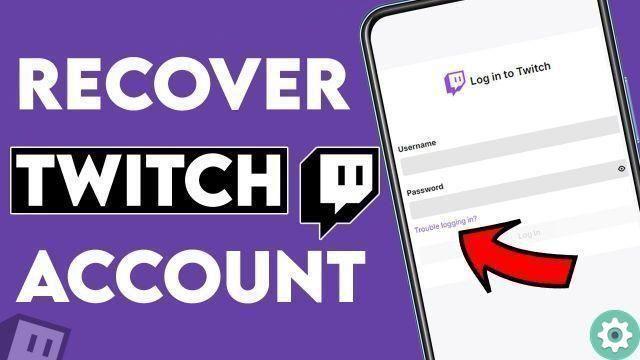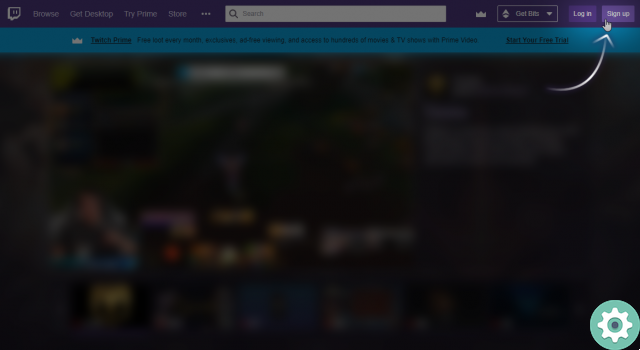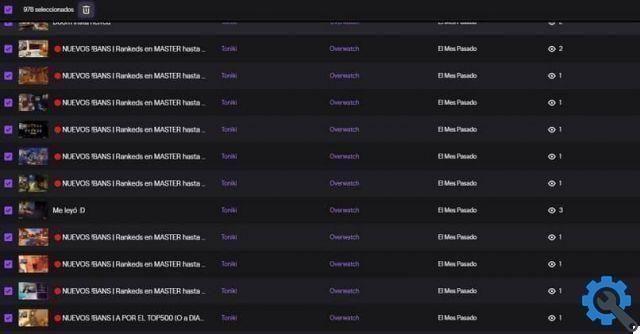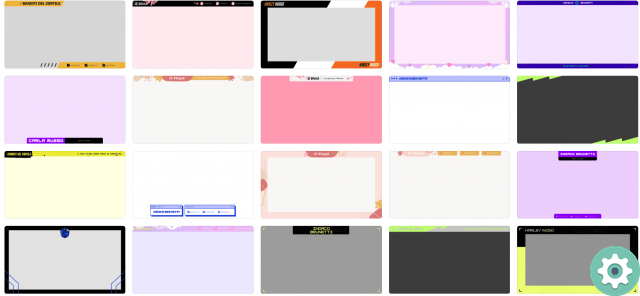Twitch is an ideal platform for video game lovers, where it doesn't burden them at all, lasting hours behind the monitor. They can also create content and read comments from all members of their community who are interacting with them at the moment. But the so-called streamers usually use two monitors for this and therefore do not lose anything.
But for many of them this option is not possible and they may only have one monitor and this is where the annoyance of streamers is noticed. Since it's usually very inconvenient on a single screen if you don't know how to set it up. That's why we show you how to watch Twitch chat while playing: keep chat always visible.
How to view Twitch chat while playing: Keep the chat always on top
You never thought when you created your account on Twitch, that it would be the best option you took, of course there are others, but if you know it well, you will definitely be stuck. Now, in order to solve this apparent problem, we will use an application that, once used, you will be very sorry not to have found it sooner.
How to view Twitch chat while playing: Keep the chat always on top" src="/images/posts/aa68b1e5c9c01f9841f6732e531e6e0f-0.jpg">
And we're not exaggerating when we tell you it's a really great application and it's called Restream Chat. For you to know, Restream is nothing more than a service with which you can simultaneously broadcast your events on multiple platforms. And this is one of the main virtues, among others that attracts the attention of streamers the most.
You can if you want to broadcast the same event and simultaneously on platforms like YouTube Gaming, Mixer and Twitch. This is how this company is supported and their services are undoubtedly really great. But here we will talk about Restream Chat with which you can see Twitch chat while you play and you will have the chat always visible.
How it works and we can use Restream Chat
When you have created a stream and are about to broadcast it, if you use this application you will see all broadcast chats in one window. In such a simple way but what's really powerful is the way you can customize this window and the different options it allows you to use. Now we will tell you how to use it.
First of all, you need to download the PC version from the main page of Restream Chat, once this is done passage, you need to create an account and log in. Now you have to from the Restream Chat dashboard you have to and you will click on the Add Channel option. And you will choose your Twitch channel and in this way you will be able to use the menu from the chat input from the application.
The next step is to go to the settings option located in the lower right corner in the Settings icon. Here you will find several options for change the appearance of the chat window. You can configure the opacity, as well as prevent the chat window from activating while you play, or the option to show the window at the top.
How to view Twitch chat while playing: Keep the chat always on top" src="/images/posts/aa68b1e5c9c01f9841f6732e531e6e0f-1.jpg">
And voila, you've already set up your chat window and if you want, you can start doing your broadcasts and monetizing Twitch streams if you're already doing that.
As you become more familiar with the chat window, you will be able to make changes that make you feel more comfortable in your games and then we show you how to view Twitch chat while playing and keep chat always visible.