If you are a regular Android user, you should be clear that your Google account is very important within the operating system. With the default account, you will log into many applications, especially Google's ones. So, if you were looking for a way to modify it, today we will explain how to change default google account on android.
Adding Google accounts is easy, what can be cumbersome is setting an account as "default". In case you don't know, this is the account you signed in with the first time you set up your mobile. This means that to modify it, you will need to log out of your accounts or delete your Google accounts.
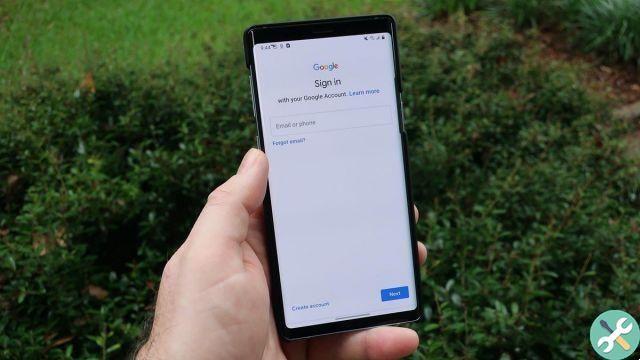
How to change the default Google account
Change your default Google account to Android
Before starting the process, please note that if you are logged in to two Google accounts, you will need to log out of the current default account and this will promote the second account to the default location. After doing that, you will be able to log back into the first account without any problem. Anyway, all you need to do is follow the steps we will explain below.
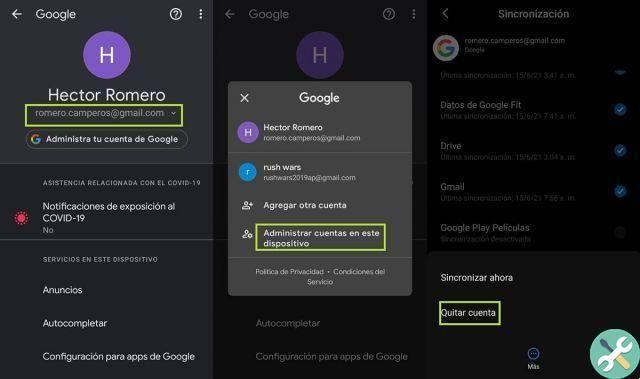
How to change a default Google account
- The first thing to do is enter your mobile phone settings.
- Scroll down until you find the Google section.
- This section shows the email you use in your default Google account. Tap it and a small menu will open.
- Toccata Manage accounts on this device.
- At this point you will reach a section of your mobile configuration where you will find the accounts that you have associated and that you need to delete to change your default Google account on Android.
- Enter, one by one, the accounts you have added and tap the More button at the bottom. Then press remove account and that's it, here's how the Google accounts you have on your mobile are deleted.
- After deleting the accounts, tap the back arrow and go back to Google settings.
- Select the drop-down arrow icon next to your name, then tap Add another account.
- After confirming your identity, a Google login page will appear. Follow the steps on the screen e enter the credentials of the account you want to add.
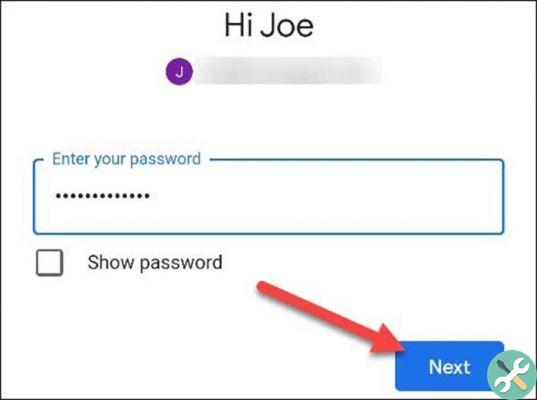
Then you can add a Google account
It's done! It may take a few minutes to import your account, but upon completion the phone will be set up with a new default Google account. While it's a simple process, it can be tedious and time-consuming depending on how many Google Accounts you have associated with it.
Instead, we invite you to see this other tutorial that explains how to set up multiple Google or Gmail accounts on Android. So you can have more control over the accounts associated with your device.
Also, you may also see this other article how to see the apps linked to your Google account on Android and disconnect them. It will be useful for you too!


























