Signal is an instant messaging application very interesting that it has features and settings more than attractive to users. Also, in terms of security and privacy, it is one of the best alternatives to consider.
However, this time we will talk about the groups in Signal and how to get the most out of this function within the application. If you want to know everything about it, keep reading this article.
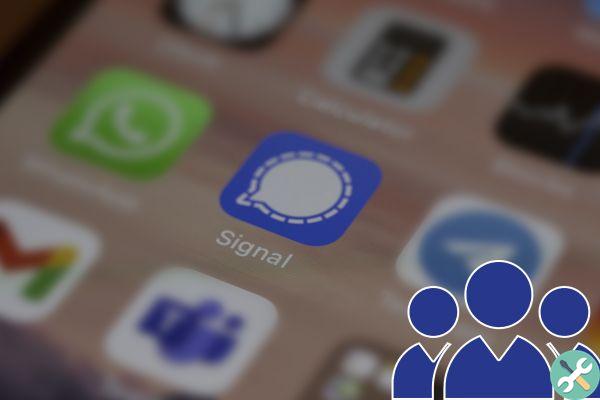
How to create groups in Signal
What are groups in Signal and how do they work?
Like other applications of this type such as WhatsApp or Telegram, groups are conversations in which it is possible to have a large number of people to exchange messages with, files, links, photos, videos and much more.

Here's how groups work in Signal
Now, in Signal, groups have a very important peculiarity and that is that there are two types or categories: "New group" e "Old group". Next, we will tell you more about each of them and their main characteristics.
What is a new group on Signal?
When we talk about a new Signal group we mean a private group based on a new technology offering a much richer group experience. In other words, the system does not keep any type of record, making it a platform plus confidential and safe.
Among his more outstanding features we find that:

This is what we mean when we say "new Signal group"
- You can send an invitation to participate using a link or QR code.
- Make mentions to other members of the group.
- Manage and control as an administrator for remove participants.
- Manage and control the group information edition and the counter for expiration messages.
- Manage and control the approval for the entry of new members to the group via a link.
- Limit up to 1.000 participants.
What is an old group in Signal?
In this type of groups you will not see common characteristics that you can see in "New groups", for example you will not have access to mentions and admin. However, like the previous case, it offers all the best and the most up to date when it comes to technology, privacy and security.
How to create a group in Signal
If you are a Signal user, you have the option of create groups from any device, regardless of whether it is Android, iOS or PC. Now, the process for each of them is different and not all of them have the same characteristics. We tell you in detail what each one consists of.
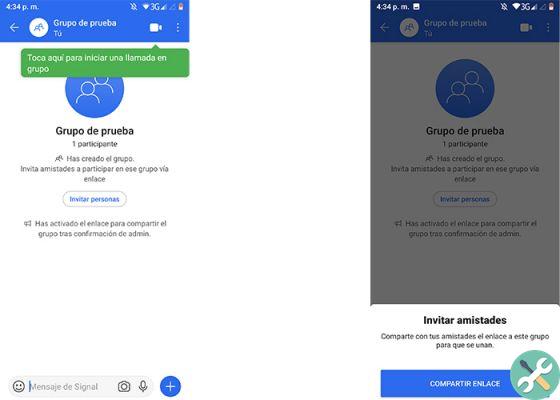
In Signal you can create a group, whether on Android, iOS or PC
How to create a Signal group on Android
Before learning a create a Signal group on Android, it is important that you know that within this operating system you have the possibility to access three types of groups: "New group", "Old group" e "MMS group not secure".
New group
- The new groups guarantee the maximum confidentiality in communication.
- All messages are sent via Wifi connection or mobile data.
- You can invite other users via a group connection or by scanning a QR code.
- Allows you to mention other users within the group.
- Only the administrator or administrators can edit the group information and the pop-up message counter.
- Only the administrator (s) can remove other participants.
- Before writing a message, it will indicate a message in the chat that says: «Report message».
- When you send a message, the icon changes to blu it's a padlock It reflects in closed mode when you write a message.
Old group
- The old groups guarantee full privacy in communication.
- All messages are sent via Wifi connection or mobile data.
- Any participant can change the name or the avatar Group.
- Anyone can add new participants to the group.
- Before writing a message, it will indicate a message in the chat that says: «Report message».
- When you send a message, the icon changes to blu it's a padlock It reflects in closed mode when you write a message.
Unsafe group MMS
- Unlike the new group and old group. Communication in this case - as the name suggests - is very insecure.
- The messages are sent through the telephone company, so they are priced according to the tariff of each operator.
- Allows up to 10 participants in new groups.
- It is not possible to change the names of the group or participants after the group is closed.
- Before writing a message, it will indicate a message in the chat that says: "Unsafe message".
- When you send a message, the icon will be gray it's a padlock it will reflect in open mode after writing a message.
Steps to create a chat group in Signal
- Go to the app «Signal> Compose> New group».
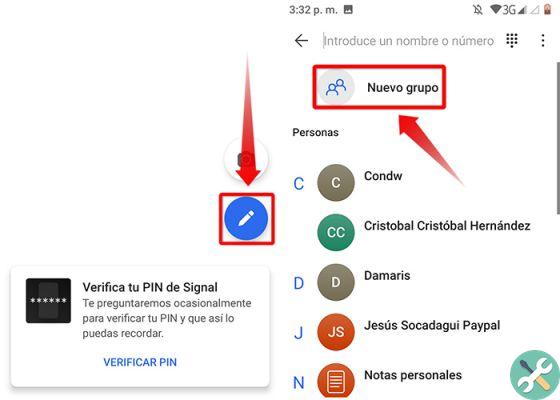
Creating a group chat on Signal is very simple. These are the steps.
- Select group participants from your contact list or by adding their phone number and click "Forward".
- Choose the type of group. Unsecured MMS Groups - Old Group - New Group.
- Add the group name.
- Then click "Create".
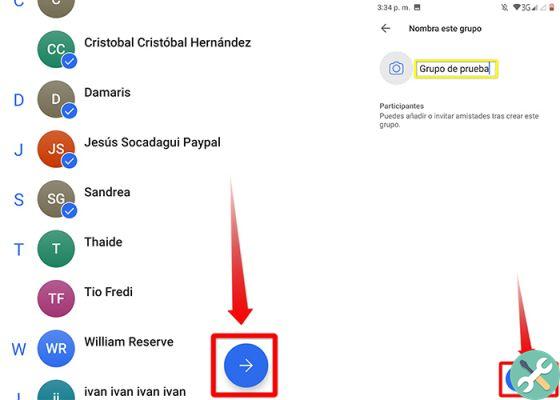
Select some contacts, choose the type of group and press "Create"
How to create a Signal group on iOS
If you have a device with iOS, you have the option to create two types of groups: new group and old group. To do this, you need to:

In the iOS operating system it is also possible to create a Signal group
- Go to the app «Signal> Compose> New group».
- Select group participants from your contact list or adding their phone number and click "Forward".
- Choose the type of group. Unsecured MMS Groups - Old Group - New Group.
- Add the group name.
- Then click "Create".
- Before you can write to the group, one of the attendees you invited must accept the request.
How to create a Signal group in Desktop
In case of using Signal da computer, unfortunately the option for create or manage groups is not available, so you will have to create them from a mobile device with the operating systems mentioned above.
Note that when using Signal Desktop:

Can I create a Signal group from a computer?
- All groups are private and messages are sent via Internet connection.
- You can receive messages from "New groups and old groups".
- You can not mention the participants to the group.
This way you can get started create and manage the different groups that Signal offers you in according to your needs and the device you have available quickly and safely.
Information thanks to | Signal support
Image | Unsplash I, Unsplash II, Unsplash III, Unsplash IV


























