These platforms have also evolved to the point of developing and implementing their own subtitling tools.
The video giant
This platform founded in 2005 is one of the largest in terms of audiovisual content. From the beginning, it was known what this platform could be capable of created by former PayPal employees: Just a year after its founding, the website was bought by Google, spending just over $ 1,6 billion.
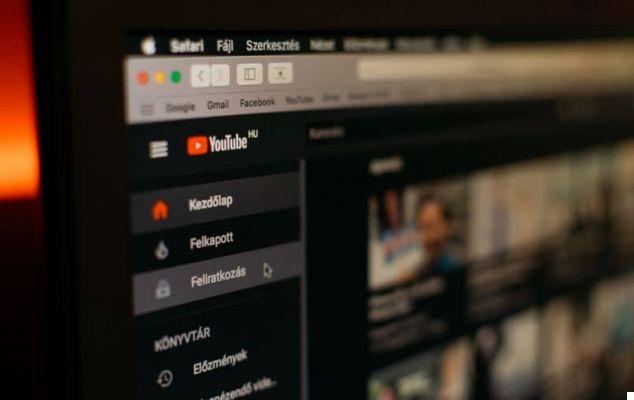
Today YouTube has more than 2 billion users worldwide and an astonishing number of over one billion hours audiovisual content a disposal of its users.
Subtitles on YouTube
The first time this platform introduced the subtitle system is was in 2007. The tool was pretty straightforward, since the website was only 2 years old. Its implementation coincided with other innovations in terms of player and line items.
How to activate them?
The procedure for YouTube to show available subtitles in the large video gallery of this incredible platform it is extremely simple to perform. To do this, you just need to pay attention and follow the following instructions:
- Log into your YouTube account.
- Click on the three bars that appear at the top left of the screen.
- Scroll down to find the settings option.
- Click on the “Playback and Performance” section.
- Check the box to always show subtitles.
The changes you make should be saved automatically, so when you will seek a video on the platform, you will be able to view subtitles as long as the video has them available.
Another way to activate them is via the video toolbar, where you will find the subtitles icon just before the settings icon. Through this icon you can select the available subtitles for the video you are watching.
How to put subtitles on a YouTube video
YouTube is likely hiding an interesting, useful, and simple way to display subtitles on videos found on its platform. This is a combination of codes in the video URL. In this sense, you will use the following codes:
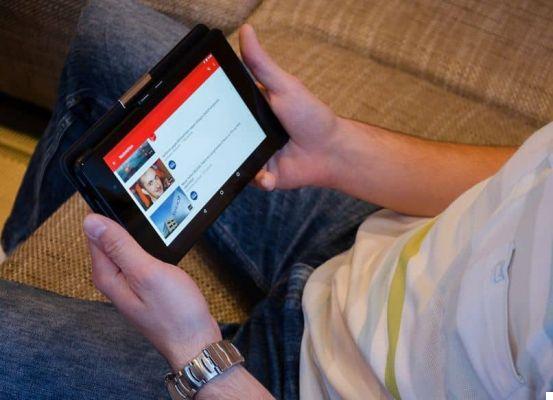
- " rel = 0 "
- The "&" sign which will act as a separator between the codes.
- " hl = "(After the" = "sign, enter the subtitle language. Some you might use are:" en " (English), " es " (Spanish), " es-419 "(Latin Spanish)," fr "(French)," it "(Italian)," pt "(Portuguese) and" de "(German). In this case, a video whose subtitles want to be displayed in English will be simulated.
- " cc_lang_pref = “(After the“ = ”sign, the characters corresponding to the language to be displayed are repeated).
- " cc_load_policy = 1 "
Entering the codes
The next step will be to verify the video URL. The address of a video on this platform generally has this structure: ”youtube.com/watch?v=code of the video“.
In this sense, the first thing to do is to replace the “watch? V = with / embed / “. The only thing you will not delete is the video code, at the end you will put a but “?”. From here, we will proceed to complete the address structure with the rest of the codes, being thus:
"Youtube.com/embed/videocode?rel=0&hl=it&cc_lang_pref=it&cc_load_policy=1"
Try again
When you are done with the video address structure, you will just have to hit enter so that it reloads and you can display subtitles in the specified language.
This is an important tool for those who have hearing problems or who wish to learn a new language by strengthening their subtitling skills.


























