Many of the procedures that can be done with different government agencies require the use of a digital certificate. That doesn't mean, however, that you need a computer: can install a digital certificate using your Android mobile.
At the time we already explained how to install a digital certificate on your mobile or computer. In this case, we focus on the Android case to explain how this process can be done on yours Android smartphone or tablet, whatever the brand and regardless of its operating system version.
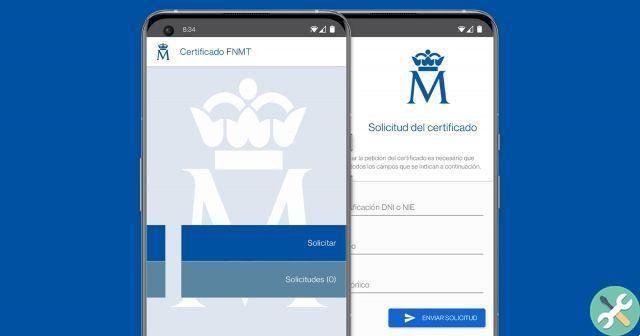
Requesting a digital certificate from your mobile is easier than you think.
Get your digital certificate from your mobile
The first step before you can install the digital certificate è generate said certificate from the mobile phone. Logically, if you already have a certificate and all you want to do is use it, you can skip this process.
This process will be carried out following the steps indicated on the official website of the National Mint and Stamp Factory, the body responsible for issuing this type of certificate. The process is summarized in these steps:
- Download and install the Android application “Obtaining the FNMT certificate”.
- Open the application you just installed and tap "Request".
- Enter the data indicated: DNI or NIE, name and email.
- Click on the "Submit Request" button. You will receive a request code which you will need to save for later use.
These are four steps to follow to request the certificate from your Android phone. The application is compatible with any version starting with Android 4.4 and since the vast majority of mobile phones already have Android 9, Android 10 or Android 11, most people should have no problem carrying out the above process.
Now comes the most tedious process of all, as it will be necessary visit one of the registry offices. You can check the one closest to your location on the FNMT registry office map. Remember that you have to request an appointment.
There, you have to present the application code you got in the fourth step of the previous process, as well as proving your identity.
Finally, all that remains is download the certificate. To do this, you will only have to open the FNMT Certificate app on your Android device and tap the “Applications” section. There you can download your digital certificate.
Install a digital certificate on Android
It doesn't matter if you are using a Xiaomi mobile, a Samsung Galaxy or a Huawei smartphone: you can install digital certificates on any android device, regardless of the version of the system they use.
To do that, all you need to do is follow these steps:
1. Download and install the root certificate
First, you have to make sure you have the root certificate issued by the official body. In Spain it's the National Mint and Stamp Factory, so you'll have to access the Royal Mint's Root Certificates page and download the root certificate.

A file with the extension .pfx, .p12, .cer or.crt will have been downloaded on your Android smartphone or tablet, which you will need to install. To do this, open the notification that will appear on the panel, or use a file explorer to go to the downloads folder.
Open the certificate file and you will see a certificate installation window. If you wish, you can include a name and description for the certificate, for example “Root certificate” -.
When you're done, you'll see a warning at the bottom of the screen stating that the root certificate was installed successfully. You can however make sure it is installed by going to Settings> Security> Other Security Settings> User Certificates.
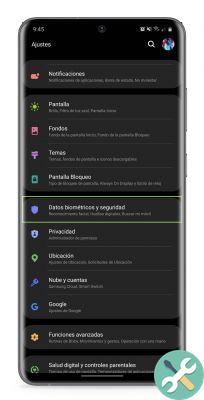
2. Install your digital certificate
You have already installed the root certificate of the FNMT, but this is not sufficient to identify you and carry out the procedures through the public administration. Now you have to install the certificate that you previously generated.
To install the certificate on your Android smartphone, you just need to follow the same steps as the previous procedure: find the downloaded file with a browser and open it to install the certificate.
If you already had a electronic certificate that you generated via your computer or any other method, for to transfer it to your mobile you just have to save it in its memory, and then run it using a file explorer.
When you are done, the your digital certificate will have been successfully installed on your smartphone, and you can use it whenever you want to identify yourself in public bodies and entities before carrying out any type of management.
How to use digital certificates on Android
Installing the digital certificate on your Android phone is just the initial process. So, it's time to use it to identify yourself in administrations.
To do this, the next time you have to make a request to a public body, it will be enough choose the option "Identified with Digital Certificate" -or similar- and you will automatically see a pop-up window that allows you to choose one of the installed certificates -in if there are several -.
You must only select your certificate, tap "Accept", and you will be automatically identified and ready to carry out the procedures such as, for example, the presentation of the Income Statement from your mobile phone.


























