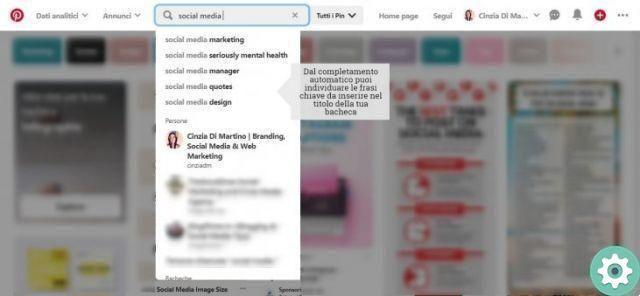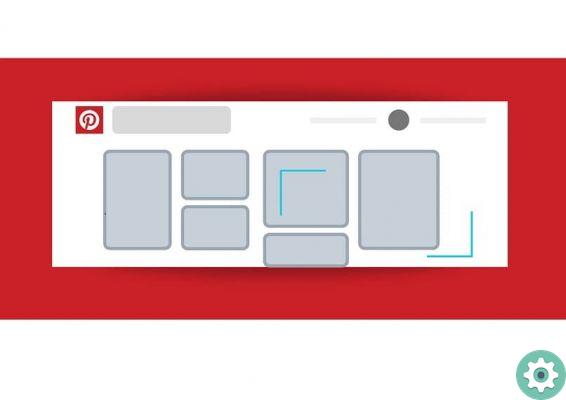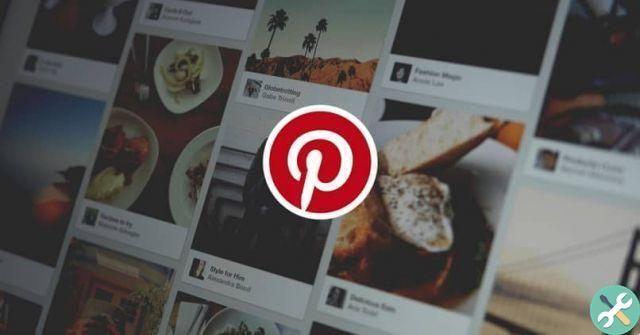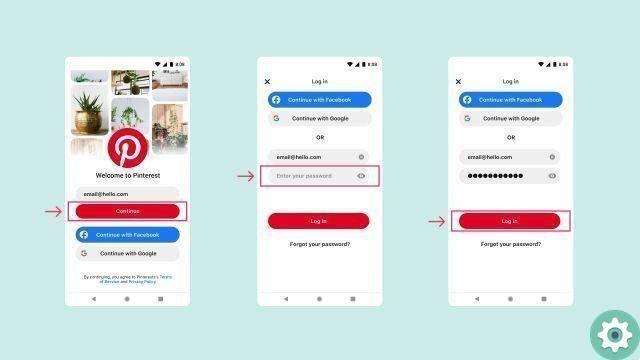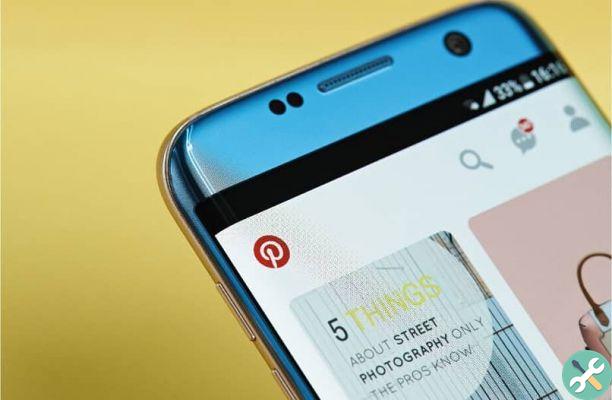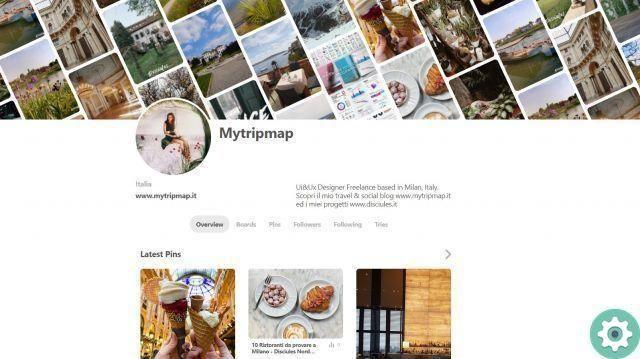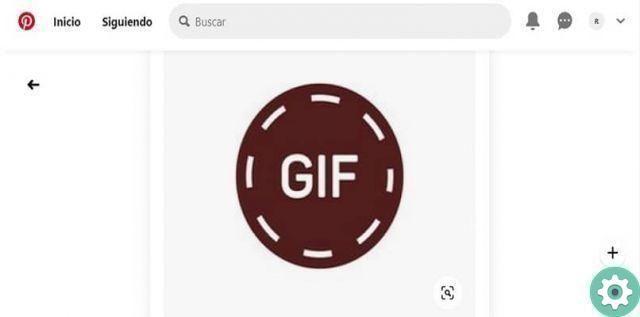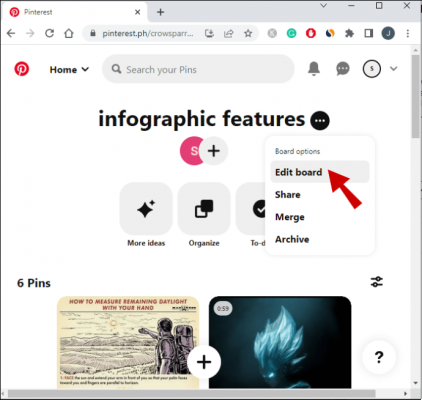Pinterest users have been asking to move, copy or merge pins from edge to edge for a long time, and now the feature is available on the platform.
Pinterest announced through its official page new updates regarding the edition of pins, including the power to move, copy or merge them from one board to another in a fairly simple way.
Being able to move, copy or merge Pins from one board to another on Pinterest helps users to keep a more organized profile and to customize it as they prefer.
With new updates regarding Pin editing, having an organized board will make it easier for users to get more followers on Pinterest.
How to organize board Pins on Pinterest?
An easy way to organize Board Pins on Pinterest is through new tools and the functionality provided by Pinterest by moving, copying or merging Pins from one board to another.
Unfortunately the function of moving, copying or merging Pins from one board to another on Pinterest DON'T it's still available in the mobile application, but it is possible that it will be introduced later as indicated by Pinterest on its official blog.
However, these options can be accessed from the web platform of the social network, which is quite informative and simple to use.

Keeping Pinterest boards organized through the tools for moving, copying or merging Pins from one board to another will allow the user to create secondary sections and boards.
In case you are looking for another way to organize and personalize your Pinterest boards, this provides the option to remove images or pins.
Steps to merge Pins on a Pinterest board
In addition to being able to merge the Pins of a board on Pinterest, it is possible to do the same with the secondary boards for which the procedure to follow is the same.
The first step to merge Board Pins is to enter or log into your Pinterest account from web platform del social network.
Secondly, you will need to do a review of the pins and boards saved in Pinterest, that way you will be able to know such as to move, copy or merge.
Once inside Pinterest you will have to go to the account profile, to do it you just have to click on the profile photo.
Next, you will need to click on a board and then press the 3 dots that are next to the name of the board choice.
Various options will appear from which you will have to select «Merge», then it will come one is displayed list with the names of the boards belonging to the profile where you will only have to click on the one you want to merge.
Another easy way to merge tabs is select a tab and drag it in the center of a second tab, which will bring up the "Merge tabs" option.
Steps to copy or move Pins from one board to another on Pinterest
To copy or move Pins from one board to another on Pinterest, you need to log in to your account and then click on the profile photo located in the upper right corner of the screen.

È necessario click on the tab that has the pins that will be copied or moved. Once inside the board and after selecting the pin to copy or move, you need to click on the pencil icon that refers to the change.
A list of cards will appear on which you can move the pin and it will be enough to click on the name of one of them and press "Save Changes".
If you want move or copy pins in batches, you have to follow the same procedure but this time selecting all the pins you want to move.