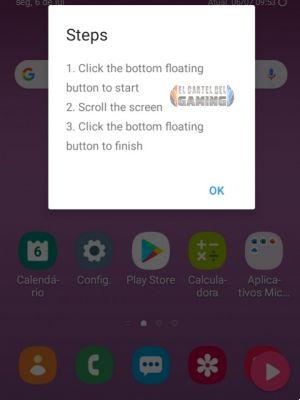
WhatsApp Web has become an ally for the many people who work from home or for those users who spend a lot of time in front of their computer and want to forget their mobile, well, there are times when we need or want to take screenshots, but in WhatsApp Web a screenshot has very little content, today we will show you how can you take a full screenshot of a long conversation in WhatsApp Web.
Taking a screenshot of a complete conversation or a large part of a conversation in the WhatsApp app is very simple, we have already told you in our article, how to capture complete WhatsApp chats in one image, but now it's the turn to tell how we can do it in the Web version of WhatsApp.
Screenshots are really helpful, because many times we need to have something handy from one of our conversations with our contacts, so it's often faster to go to the gallery and not search the conversations, so we show you how to do it.
Full screenshots of WhatsApp Web with GoFullPage
We know that Google Chrome is a browser that by installing extensions we can make it one of the best, but we run the risk of increasing its RAM consumption when we install too much.
In this case we will use GoFullPage, an extension that allows us to take screenshots of a complete website and in this case of a complete WhatsApp web conversation or from where we want. Follow these steps to find out how:
- The first of all will be to install the extension that you find at the following address:
Web: GoFullPage extension for Chrome
- Click on the button «Add to Chrome».
- Subsequently we will have the extension ready to be able to use it, now we will open WhatsApp Web.
- How can we see in this chat, we have a lot of text that we want to screenshot, so we will have to position ourselves at the end of the conversation.
- Now we will click on the extension icon to run it.
- Subsequently we will see the icon of a «pacman» and the screen will start moving up by itself to take the screenshot.
- Once done, the capture result will appear, which you can edit from the extensions panel.
Time you will get a complete screenshot which you can use as an image, you can share and edit it. As you can see, it's really easy to use this extension, and as we said before, it's not only good per WhatsApp Web but also takes full screenshots of any web page.


























