WhatsApp is a messaging platform that has more and more features to innovate in conversations, since you can send GIFs, stickers, animated stickers, emojis ... However, a tool that is not available and it doesn't look like it will be in the future - that's what allows you to change the voice in WhatsApp audios.
This would be one of the coolest features, as it would allow you to play with your voice to communicate with your contacts. Although it is not available natively, it does exist a method to change the voice in WhatsApp audios and we will explain it step by step below.

With this trick you can change your voice in WhatsApp audios.
How to change the voice in WhatsApp audios
Audio has become one of the most used elements by billions of WhatsApp users and it's understandable, since you can share the message quickly without having to write it completely. Plus, if you have your hands full, you can send voice memos without having to press the microphone button. Don't say the problem with these audios is that it takes a long time to listen to them, because you can speed up their speed as well.
As we can see, WhatsApp audio or voice notes are becoming more complete, but there is one option that is not available: editing audio with voice effects. This does not mean that you cannot change your voice in WhatsApp audios, since there are third-party applications that specialize in this task.
In the Google Play Store you can download apps like Super voice changer and voice changer for free. To make this tutorial we opted for the Voice Changer with Effects app, which is characterized by a simple interface and use, with many effects at our disposal. If you opt for the first two options, don't worry, because the steps to follow are very similar in all.
Once you have downloaded the application, this is the procedure you need to follow for change your voice in the audios you share on WhatsApp:
- Open the Voice Changer with Effects app.
- Click the middle microphone button.
- Accept the permissions for the app to access the phone's microphone.
- Tap the microphone to start audio recording, tap it again to finish.
- Scroll through the list of effects, you can know the result of the change clicking on the play button to the right of each of them.
- When you've found the effect you like best, click the a button three points to his right.
- In the options menu, select "Share".
- Choose the WhatsApp option and, finally, select the chat where you want to share the audio with the edited voice.
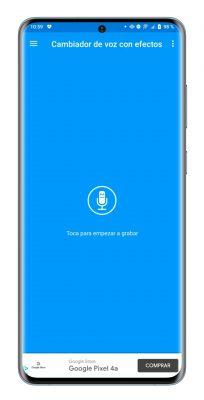
Voice Changer with Effects is a free application with dozens of different effects, so we invite you to try them out all to find your favorites. While it is not a tool built into WhatsApp, using it to share edited audios via the messaging platform is extremely simple.

























