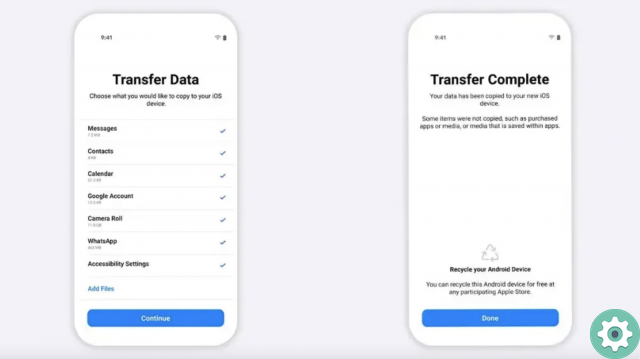
Although it is a task that may be complicated at first, it is possible transfer all our WhatsApp and WhatsApp Business data between iPhone and Android and vice versa, because there are advanced tools designed for this, like iTransor per WhatsApp.
WhatsApp and WhatsApp Business only allow you to transfer your conversations between devices with the same operating system, i.e. if you have an Android phone and buy another one with Android, at least you can recover your chats on the new one thanks to the backup.
Now, if you have an Android and switch to an iPhone, you won't be able to recover any WhatsApp data on your new smartphone because the backup copies are stored in a different location on both systems; Android uses Google Drive and iPhone stores them in iCloud.
On the contrary the same thing would happen, if you switch from an iPhone to an Android you will find the bad news that you will not be able to recover your profile data WhatsApp iOS because Android can't restore the backup you took in iOS to iCloud now that it doesn't support it.
And that's in case you were able to run a backup your WhatsApp data, because you may have run out of space on Google Drive or iCloud, which can happen, because you probably already occupied it by other data or want to use it for other purposes, so stopping the backup on Android and iOS is the best decision.
You can always save some of the content generated by WhatsApp to your computer, such as photos and videos, etc. You can also export conversations via text, but with a limit, and unfortunately only the text is kept, although with iTransor for WhatsApp you can export more than 40.000 WhatsApp messages including videos and photos.
Easily transfer data with iTransor for WhatsApp
If what you need is transfer all information from WhatsApp or WhatsApp Business to a new phone, be it an iPhone or Android, coming from any of them, without leaving any kind of information, you can also use this utility.
iTransor per WhatsApp comes to make up for one of the main shortcomings of WhatsApp and WhatsApp Business, not being able to export all the information from our profile that we have recently generated on a different operating system, a possibility that does not exist in the official app
Don't worry about device compatibility because this powerful tool allows you to transfer information even from older devices to newer ones, for example from an iPhone 4, iPhone 4S or later to the brand new iPhone 12 or an Android.
If you need to transfer from one Android device to another Android or iPhone, iTransor per WhatsApp it allows you to carry out this activity if you have a terminal with Android 2.0 up to version 11. For example, you could transfer your WhatsApp data from OnePlus 3 to iPhone 12.
But how are i steps to transfer information between mobiles with the same or different operating systems, i.e. between Android and Android, or between iOS and Android or the rest of the combinations with iTransor for WhatsApp? First of all you need to download the utility and install it, so connect mobile phones to PC.
You must connect the mobile from which you want to export and to which all the WhatsApp data will end up via USB. Once the utility has started, you need to go to the section «transfer WhatsApp between devices», if the connection was successful the software will recognize both phones.
It is possible that the order in which they appear is incorrect, which you can change by clicking on the "modify" option, although note that the one that appears on the right is always the mobile that will receive all your WhatsApp data from the terminal to left. In the end, click on «transfer».
From that moment the will start WhatsApp data transfer process between devices, let iTransor for WhatsApp work in those moments, do not touch the mobiles or disconnect them, it is essential to respect it because the task may not be done correctly.
After a few seconds you will be able to verify that the procedure has been completed successfully, so all that remains is check if you have all your information on your new mobile when you start WhatsApp, that is, all your conversations, photos, videos, audios and other content.
You may have noticed that you only need to perform 3 steps to transfer all your WhatsApp data with iTransor per WhatsApp, which means that it is a tool that is easy to use by any user, with which you will obtain a satisfactory result in an activity that does not allow you to run WhatsApp or WhatsApp Business natively.


























