WhatsApp Web is one of the best tools for those users who need to stay in constant communication, without having to use a mobile phone.
All you have to do is install its computer application or go directly to the official website, scan a QR code from your mobile and voila !, your conversations will appear on your computer.
Although it is quite a platform complete and stable, does not escape possible failures when it comes to staying connected to your mobile. So it is possible that it presents problems.

WhatsApp Web main problems and how to solve them
However, you won't have to worry, as below, we'll tell you what the major problems of WhatsApp Web and how you can go about solving them in simple steps.
9 most common WhatsApp Web problems and how to fix them
Se WhatsApp Web is not working or you are having trouble opening the messaging service on your PC, don't worry. Below you can see the possible solutions.
Browser is not supported
The first of the problems and one of the most common is the incompatibility with the web browser. It is important to use one of the several compatible browsers recommended by WhatsAppThese are:
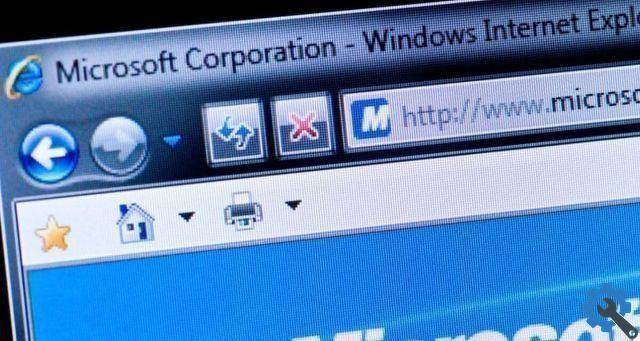
Check that your browser is compatible with WhatsApp Web
- Google Chrome
- Mozilla Firefox
- Opera
- Microsoft Edge
- Safari
Now, assuming even using these browsers you still have the same problem, then:
- Try another web browser on the list.
- Check that your web browser is updated to the latest version.
- Check that you have correctly typed the whatsapp.com page in the search engine.
The video is too big
Fortunately, WhatsApp allows its users to send any type of video to other users in an individual or group conversation from their mobile phone. However, in the web version, we find some limitations.
That's why if you get an error stating that "1 video you tried to add is greater than the 64MB limit", it is because the exceeds certainly the limit of 64 megabytes (MB). In this case, you have two possible solutions:
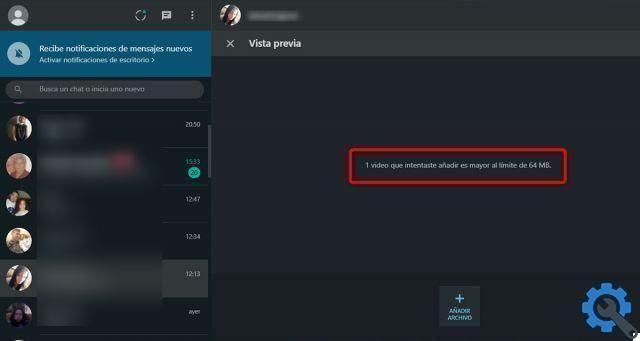
1 video you tried to add exceeds the 64 Megabyte limit
- Use a tool that helps you trim the video and reduce its duration.
- Send the video from your PC to your mobile and then send it to your contact from there.
- Help yourself with a program to compress videos and reduce their weight.
Notification problems
Surely on more than one occasion they will have written to you and you have not even found out because you have not received any notification. If this happens to you, don't worry, you will most likely have them notifications disabled. This usually happens all the time the first time you use WhatsApp Web, to solve it proceed as follows:
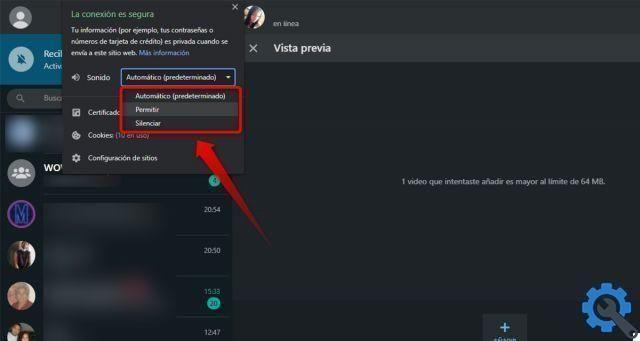
Activate WhatsApp notifications from the browser
- From the browser, press the lock icon that appears in the search bar to access the web page options.
- Then, go to the section "Notifications" and select there “Consent”.
- Make sure any concentration apps or features on your computer are turned off.
Check your mobile's internet connection
One of the essential requirements to stay connected via WhatsApp Web is that your mobile phone is connected to the Internet, via a Wi-Fi network (the most recommended) or mobile data.
In any case, if the Synchronization takes time to start or the message is displayed "Phone not connected", so:
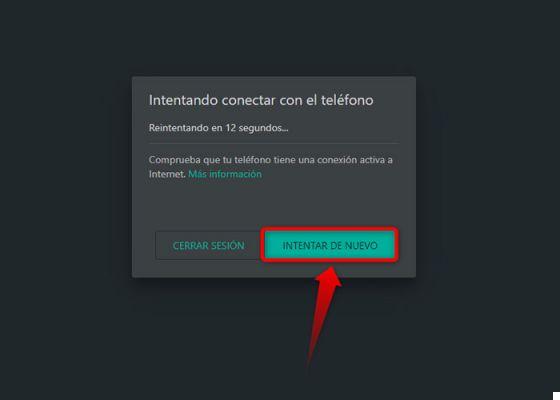
Check that your mobile device has an active internet connection
- Check that your mobile is turned on and with a good signal. Sometimes the battery runs out and turns off without you noticing.
- Open the mobile app and try to send a message or do some activity.
- Make sure your mobile has an internet connection and try again.
Computer without Internet connection
Similarly to the previous point, also the your computer needs an Internet connection for be able to send and receive messages via Web WhatsApp. If you see a message "Offline computer", check that:
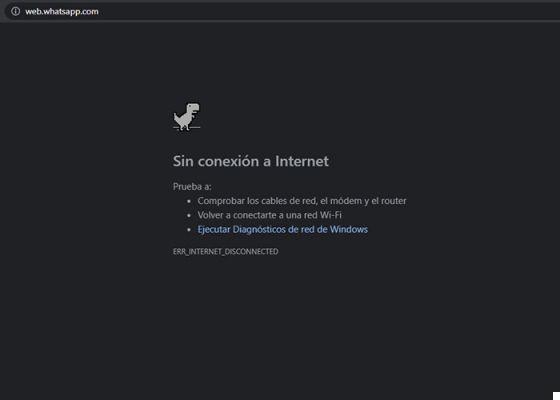
Check if your computer has an Internet connection to the Internet
- You are connected to a WiFi network.
- Make sure your computer doesn't have airplane mode turned on.
- Refresh the page by pressing the F5 key.
WhatsApp is open on another computer or browser
One of the best features of Web WhatsApp is to be able to sign in on multiple devices. However, only one at a time can be used, so when using one session, the rest are closed. If you get this error, try the following:
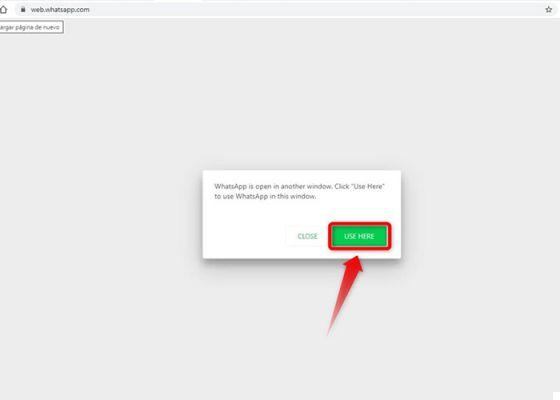
You can keep only one session active on WhatsApp Web
- Click on the option "Use here" to have WhatsApp access your current computer.
- If the problem persists, close all WhatsApp web sessions and log in again.
To close all WhatsApp Web sessions, simply go to your mobile phone and go to “WhatsApp> Options (three vertical dots)> WhatsApp Web> Close all sessions”.
I can't find the photo
WhatsApp yes sync with your mobile for archive all your files. However, it is possible that when reviewing some old chats, you may not be able to view a photo or file.
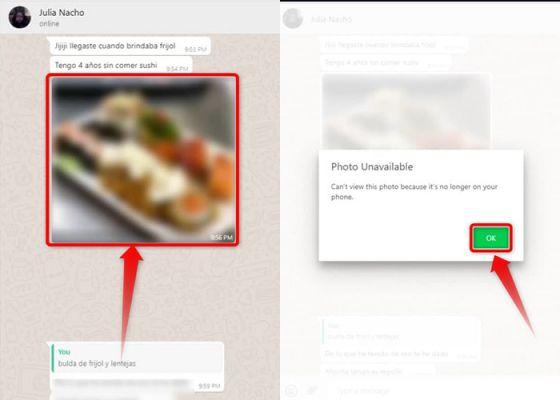
The photo or image is not stored on your mobile device
This because the image, photo or file is no longer on your mobile or on that of the other person, because you deleted the image or because you reinstalled WhatsApp but without a backup. In any case you can:
- Check that the photo is still on your mobile.
- You can try to recover deleted WhatsApp messages, photos and videos with this trick.
- Ask your contact to resend the photo to you.
The QR code does not load
In general, when the QR code does not load, it is because there is a problem with your computer's Internet connection. Just wait a few seconds for it to resolve and reappear. Even so, if the problem persists, you can:
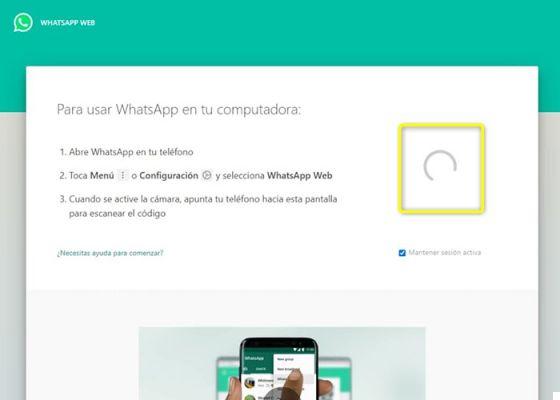
If the QR code fails to sync with the mobile phone, it is due to Internet Internet problems
- Please wait a while for the page to load completely, as the internet may be a bit slow.
- Refresh the page by pressing the F5 key.
- Make sure your computer is connected to the internet.
WhatsApp is inactive
There are problems with the WhatsApp platform yes has occurred earlier and is more common than you might think, causing some features and even the platform itself to fail for an estimated time.
Either way, there are several ways to verify that it is a failure in the platform and not in your mobile or computer. In this case, you will need to go to the WhatsApp Downdetector website.
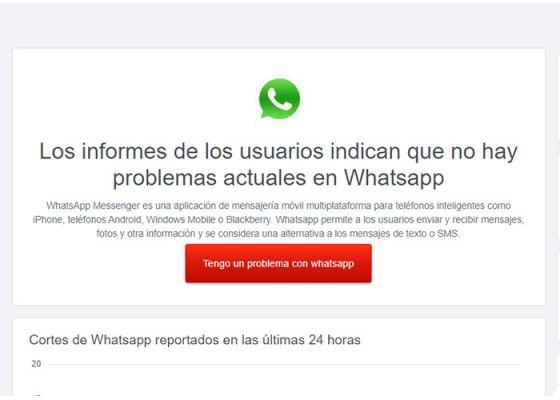
Current problems on WhatsApp
In this portal you can check if there is really a WhatsApp failure or not depending on the country of residence. In case of a bug, you will just have to wait for it to be resolved to continue enjoying the application.
Now that you know the most common WhatsApp Web problems and their possible solutions, you will no longer have problems continuing to communicate. If you know of any other bugs or fixes we want to know, so leave it in the comments.


























