Perhaps WhatsApp it is not an application with as many customization options as alternatives to the most commonly used messaging app in the world. Even so, the Facebook platform includes options with which to modify different aspects of the app and then adapt it to the needs of each user. At the time, in fact, we developed a guide with everything that can be customized in WhatsApp without the need to resort to third-party tools.

One of these functions allows you to change the tone of calls and notifications for others already included in the application. However, it is also possible use your own sounds for use as alert tones in the messaging app.
Use custom ringtones and notifications on WhatsApp

The process for using custom tones in WhatsApp is simple. Of course, first of all, keep in mind that for this you need both an installed file browser, either the music or notification tones you want to use downloaded to your phone's memory. To do this, for example, you can use one of the apps to download free music on Android, or get hold of the over 200 notification and call tones of the Google Pixel, which can be downloaded for free.
With that in mind, we can now begin change the tones of WhatsApp to use our music. To do this, you need to follow these steps:
- Open WhatsApp and go to the options menu from the three-dot button at the top right.
- Enter the "notifications" section.
- Depending on whether you want to change the chat, group chat or call notification tone, tap the corresponding option.
- When the window for selecting the source of the ringtone or notification appears, select the file explorer installed on your mobile.
- Go to the location where you downloaded the music or sound effects and choose the audio file you want to use.
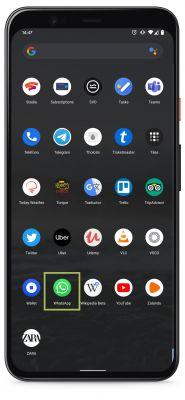
That's all. Once the process is finished, whenever you receive a call or notification from WhatsApp, the music or sound effect you configured will be played.


























