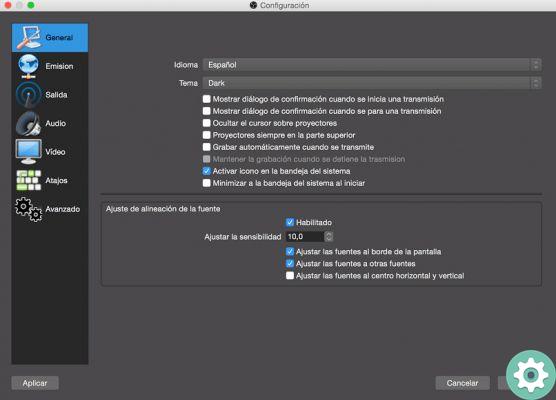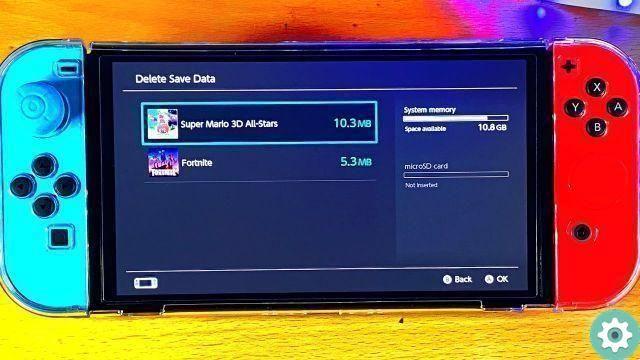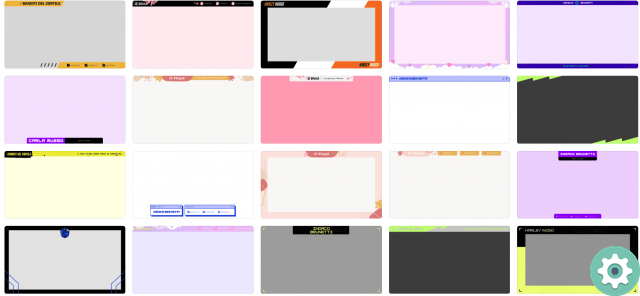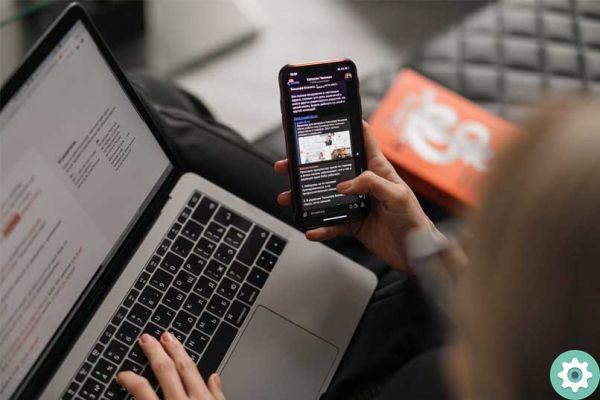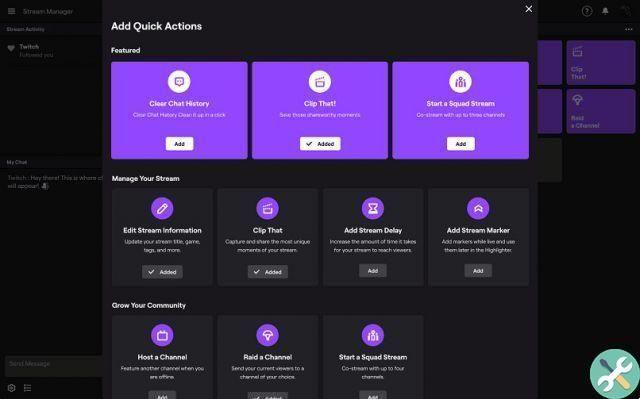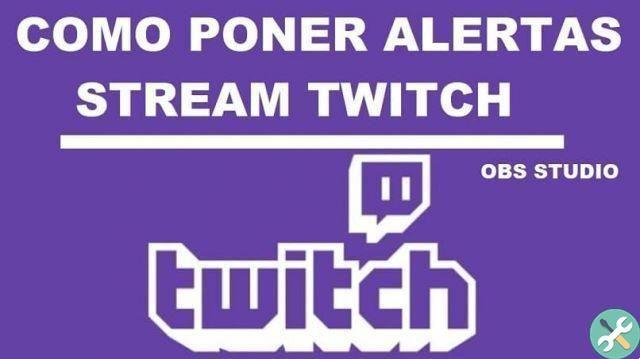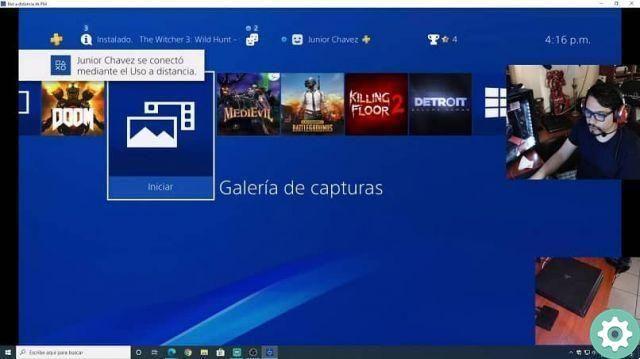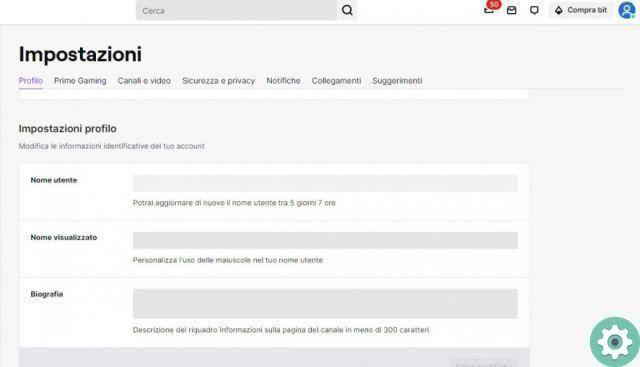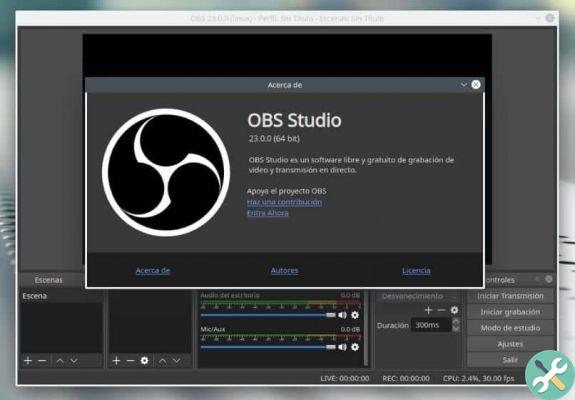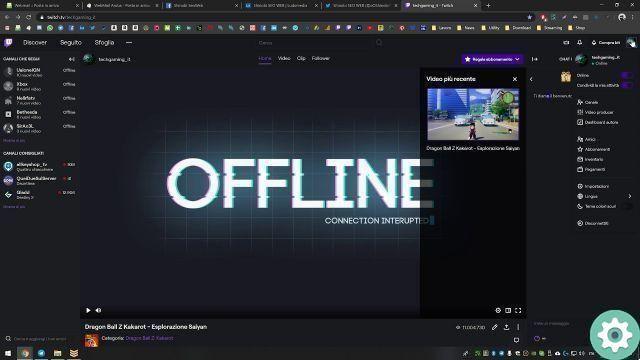But for this to be the case, you need to know how to do it and in this guide we won't try to teach you the simple steps you need to follow. While Twitch always stands out, it offers other similar platforms that feature live media content. Perhaps because you can interact in real time with another user, earning bits and monetizing flows.
It is important to have downloaded and installed OBS Studio first, because that's where the configuration will be done. Don't worry, we will explain the steps to follow in this article.
How To Set Up OBS Studio To Stream On Twitch Very Easy!
Once the installation process of OBS Studio on our PC, we will start the application. The next step is to enter the settings by clicking the button. A window with several options will appear on our left. Among those that we can see are General, Emission, Output, Audio, Video, Advanced links, each with a respective icon.
How To Set Up OBS Studio To Stream On Twitch Very Easy!" src="/images/posts/98591b7caa8f69a1a9df827f057fd5ad-0.jpg">
In our case and to start the configuration we will select the Emission option, now here we can proceed in two ways. If we choose automatic, it is possible that the session will be started from OBS to Twitch Service. To do this we must click on the Connect account button (recommended) and then we will enter the data for the connection.
Steps to be able to set up OBS Studio to stream on Twitch
And in this way OBS and Twitch will be synchronized, now we can use the other way which is manual but we have to indicate the transmission key. Its name indicates it, it is a necessary key in order to be able to synchronize Twitch with the OBS broadcast program for this, we will click on the button Get transmission key.
Now you can see a new window appear on the screen, if you are not logged in, you will be prompted to do so. The settings page for the selected service will now be displayed. This is where we will find the transmission key we need. Now we just have to click on the Copy button.
Once the desync process is finished, you need to click on the Apply option and have already synced with success Twitch con OBS. Now you just have to make some changes that have to do with the resolution and bitrate. This obviously has to do with the internet plan and the equipment we are using.
This is very necessary to do since in this way we configure the quality that the streams will have so that the permanence of our followers is total during the broadcasts. This also attracts new followers and will help you grow your community.
How To Set Up OBS Studio To Stream On Twitch Very Easy!" src="/images/posts/98591b7caa8f69a1a9df827f057fd5ad-1.jpg">
If so configure a corresponding bitrate to be broadcast on Twitch, we recommend 2000 - 2500 MB for 2MB = 2000KB upload, this obviously for normal internet connections. Streamers currently upload quality up to 7200MB. These are important technical aspects to keep in mind.
And as you can see, doing this type of configuration may seem very complicated but in practice it is not and indeed it is very simple to do.
The important thing is that you have at hand the instructions you need to follow in order not to have problems. And in this way we have concluded this tutorial which shows you how to set up OBS Studio to stream on Twitch. Very easy!