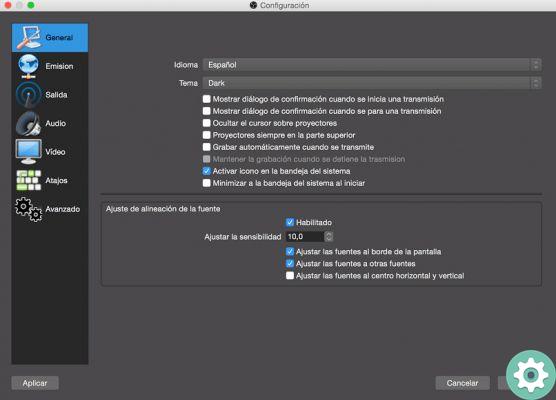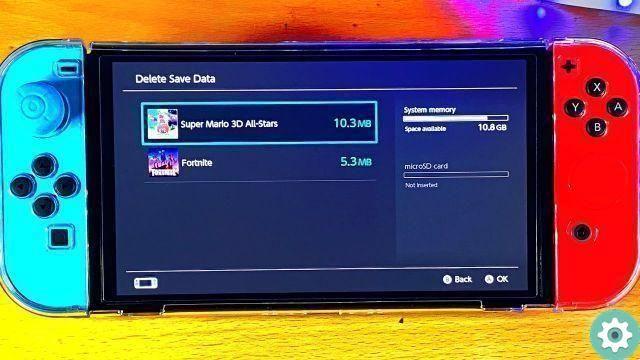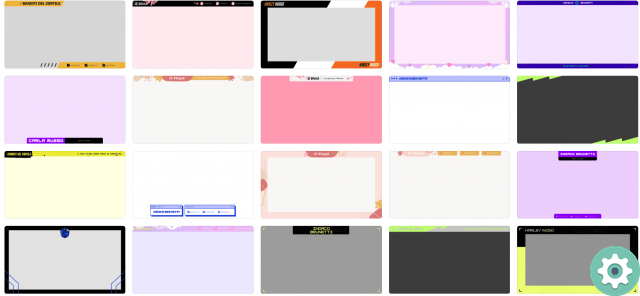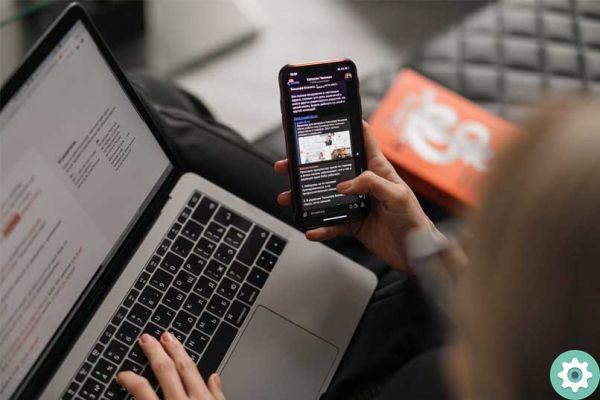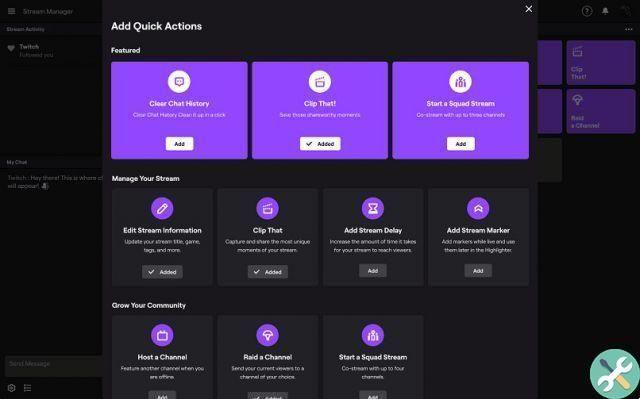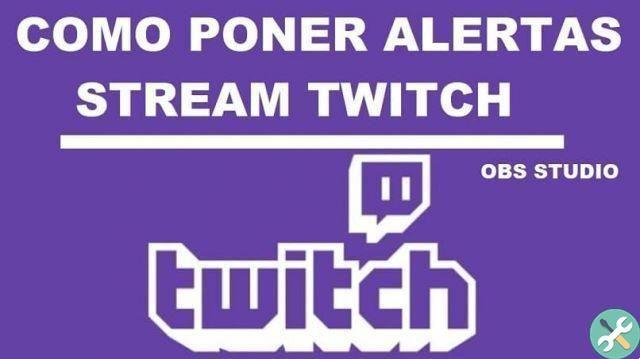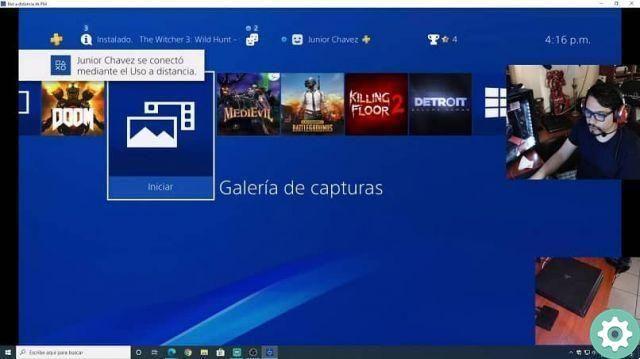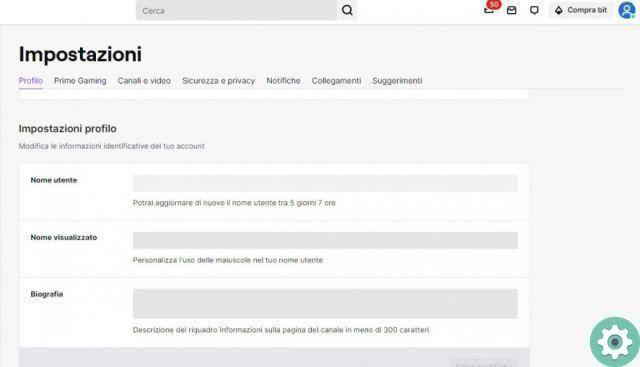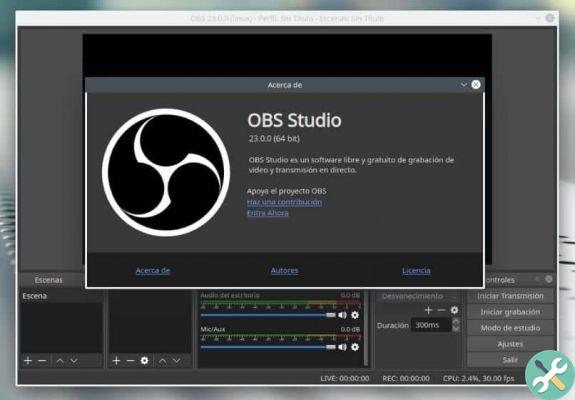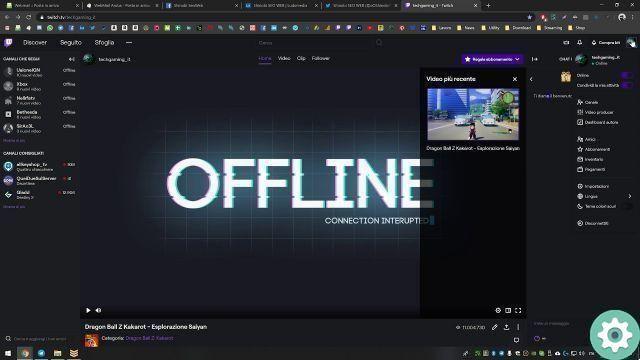
Although the platform Twitch is meant for live broadcasts, sometimes we want to save our videos or highlights from our live broadcasts, so today we will teach you how download videos of past broadcasts.
Twitch allows us to download videos from our channel, but to some extent. The limit that Twitch puts on us is that we will only have 14 days to download our videos, which is how long Twitch stores the videos on your channel.
You may want to keep your live shows safe, and so you want to download them, luckily Twitch allows us that, but as we said before with a 14-day limit which we need to activate so they can be archived. Next, we tell you how.
How to save your Twitch videos to your computer
The first step we will have to do is activate the video on demand service, with this we allow to Twitch to archive the videos of our live streams for 14 days. In the case of being a «Turbo or Prime» user, they will come saved for 60 days, so that our followers can see it if they missed the live, to activate it follow these steps:
- Log into your Twitch account.
- Click on your profile icon.
- Now click on «Creator configuration panel», we will access the area where we manage all our Twitch account.
- In the side menu, click on » Settings ».
- Now click on "Transmission".
- Look for the option «VoD settings» and activate it.
From now on Twitch will save all the streams we make during the time period we said above, 14 days for regular users and 60 for Turbo or Prime users. Now we will see how to download Twitch videos:
- If we have finished a live or if you want to download one of the above, you must be in the creator's control panel and click on "Content".
- Now click on «Video Studio», in this window you will see all your past broadcasts.
- To download one of your videos, you just have to click on the three dots that you will have at the end of each video.
- Finally, click "Download" and you will have the video in MP4 format saved on your computer.
- Another option we have is export the video, if we connect the Twitch account with the YouTube account, we can export the video directly to YouTube, that is, we can publish the live video to YouTube with only one button, a really useful option to manage both channels.
Download videos from other Twitch streamers
We have already told you how can you download your twitch videos, but now we will tell you how to do it with other people's videos. First of all, Twitch doesn't offer official tools to download other people's streams, but there are third-party software that allows it.
Time you always need to have the other streamer's permission in order to download their videos. Next, we'll show you how to download another streamer's video with «Clipr», an online tool:
- The first thing will be to access the Clipr website.
Website: clips
- Now we will copy the address of the video we want to download.
- The next step is to copy it into Clipr's search box.
- Click the «purple button».
- Now we can choose the download quality and hit the button "Download". You should know that you can only download a maximum of 1 hour of each video. In case it lasts longer, you will have to do it twice with the different video sections.
This is the way we have to download twitch videos, which are stored for 14 or 60 days on Twitch's servers and thus be able to save those directed to our computer in case we want to use them later.