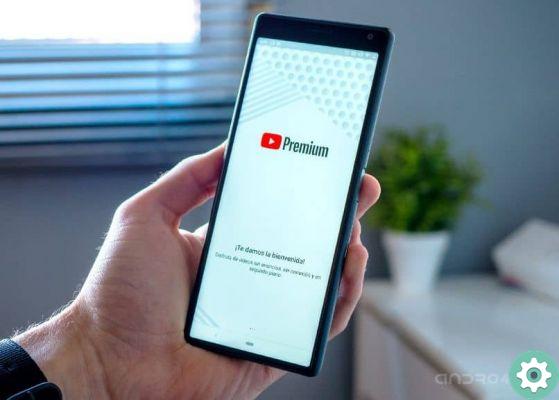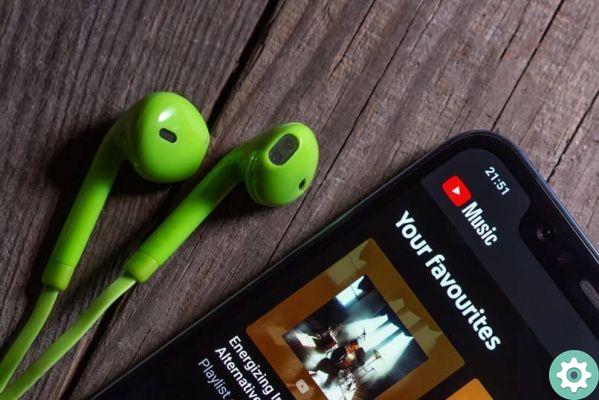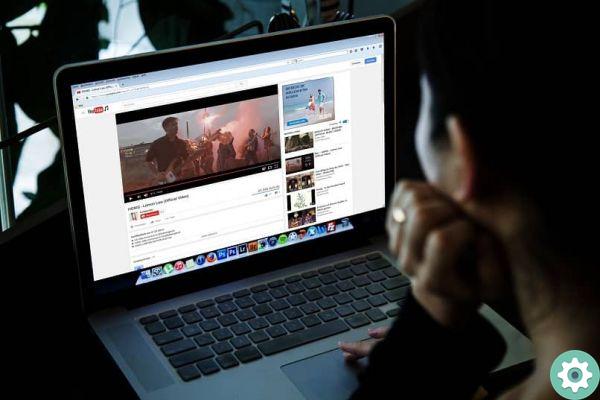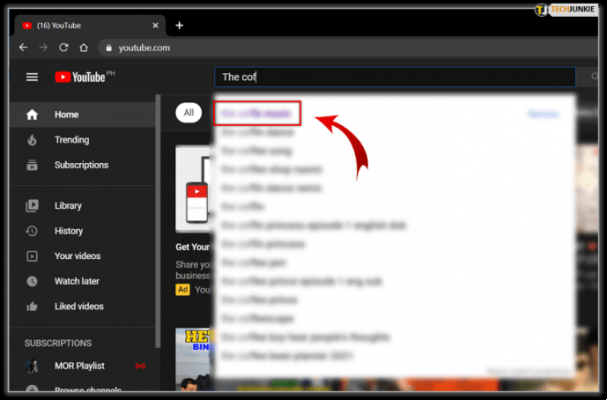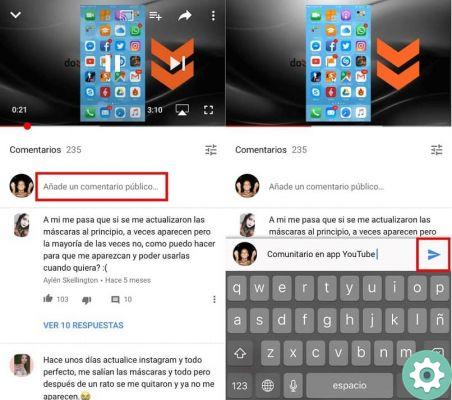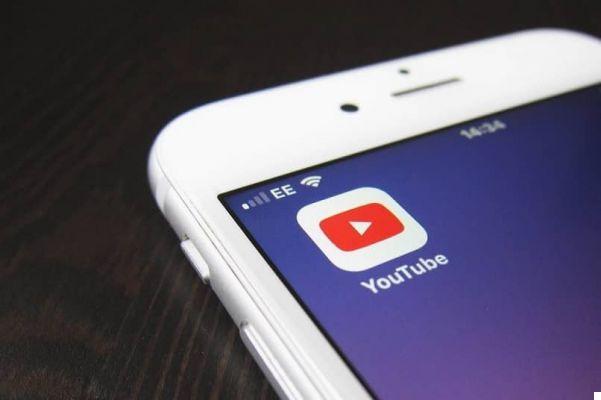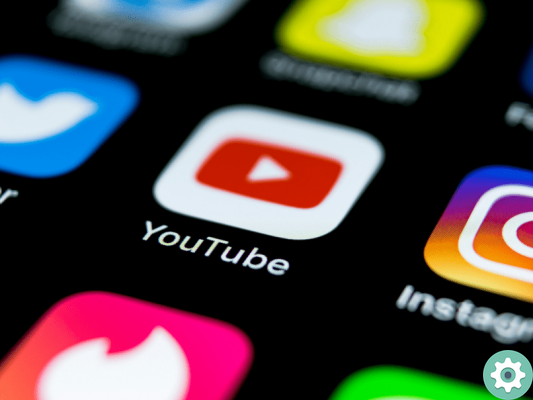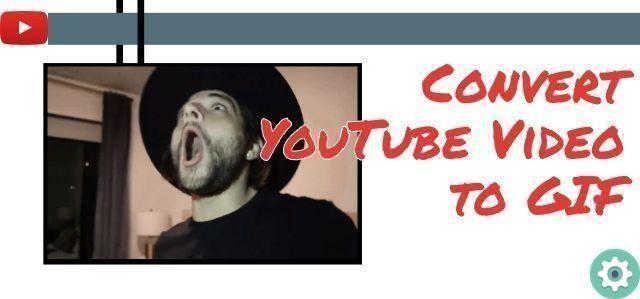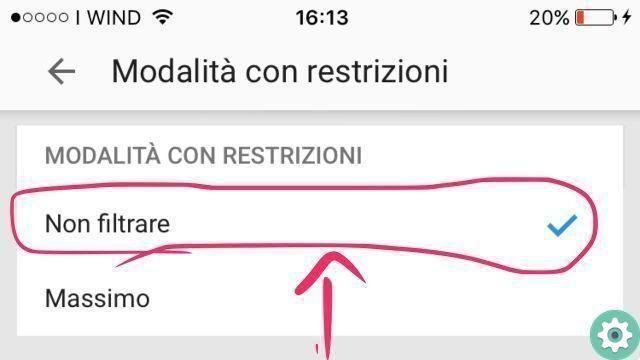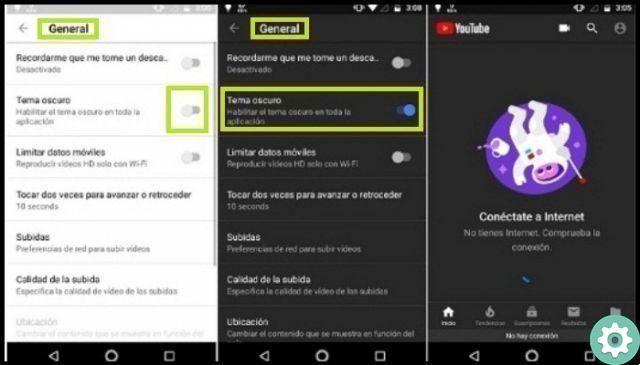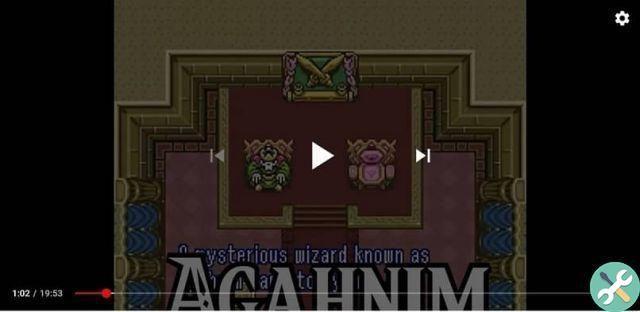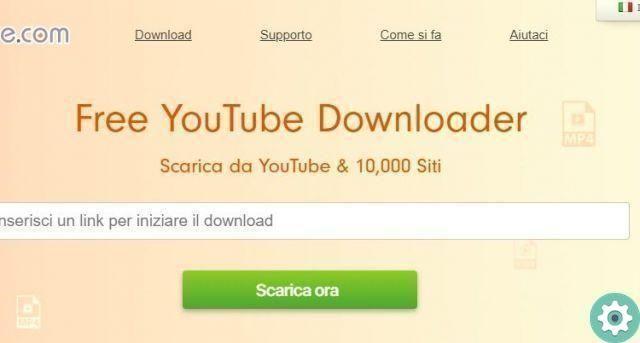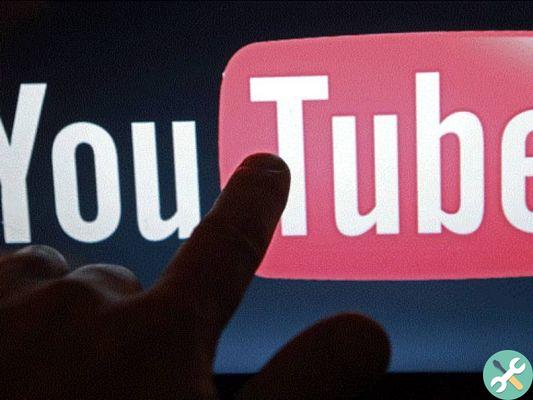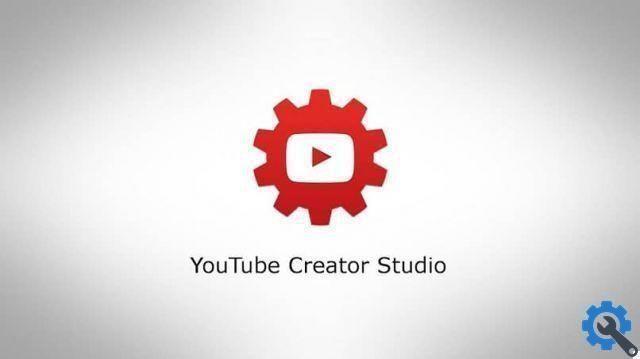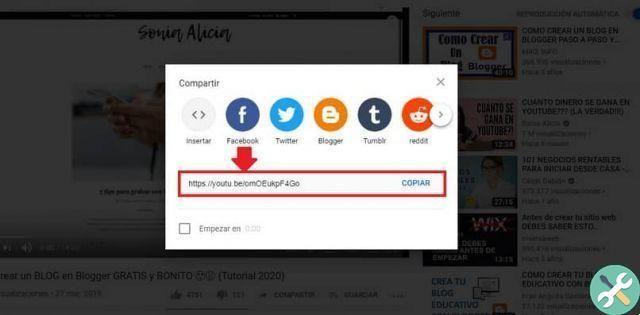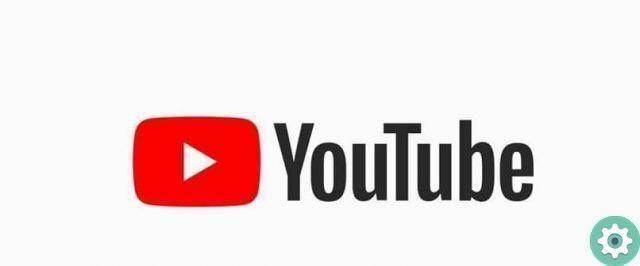This being a feature that has been part of its system over the years, it is stata recently enabled for any mobile device.
From monetizing videos on YouTube channels easily to watching YouTube videos in slow motion. This platform can do everything within its limits.
In this way, they reached our hearts allowing us to adapt video playback to our needs and comfort while watching.
What is the advantage that this option offers us?
In the case of the gearbox, it is a factor that allows us to save time when watching a video or it helps us to slow it down in order to better detail something.
While many people prefer to simply skip frames until they reach their point of interest, there are some who don't want to miss a moment but need to fast-forward the content.
The same usually applies to anyone who wants to do the opposite, which in turn allows us to change or maintain the resolution even when these changes are made.
For this and many other reasons, it is necessary to learn the ways to take advantage of these options that YouTube has made available to its community.
Steps to follow to change speed
The arrangement for change the playback speed of a YouTube video, is summarized in six tweaks or options that do not include normal speed.
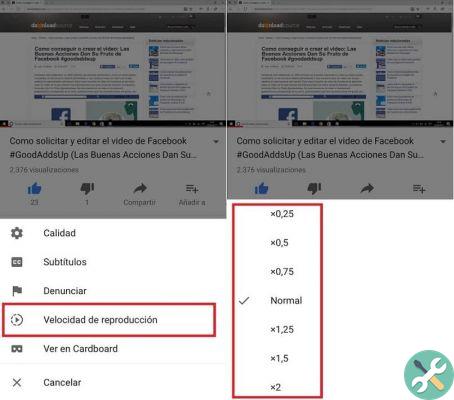
This determines that three are awarded for make a slow motion, and the remaining three in turn are used to acquire a quick camera.
Since these speeds are chosen in the form of numbers (and some users are often confused), they are defined as follows:
- (2) is the fastest speed, as it accelerates twice the speed at which the video normally plays.
- (1.50) is still fast, setting 50% more speed.
- (1.25) is considered slightly fast, as it accelerates the playback speed by only 25%.
- (0.75) differs from the others in being slightly slow, as it only interprets 75% of the normal speed.
- (0,50) is responsible for reducing normal speed by half.
- Finally, the number zero point twenty five (0,25) is considered the slowest of all, as it only takes 25% of normal speed.
Change the speed from your computer
Changing the playback speed of a YouTube video doesn't take many steps, it's quick and easy.
Mainly we have to insert the video we want to view, in order to find the icon in its interface " gear »Arranged in the lower right part.

After identifying it and pressing on it, a menu will open in which the option will be shown » speed «, Where you will find the options shown above and you will only have to select the one that best suits your needs.
When you want to undo the change, you just need to repeat the steps to bring the video back to its normal speed.
Change speed from the mobile app
There is minimal difference between the computer and the application, as the same procedure is actually done on both sides.
The only way the system changes is the way we have to access the menu, as it is necessary to touch the screen to be able to see the button » options »Which is displayed as three vertical dots.
Therefore, you will find the speed option and you can select the one that best suits your needs.
TagsYoutube