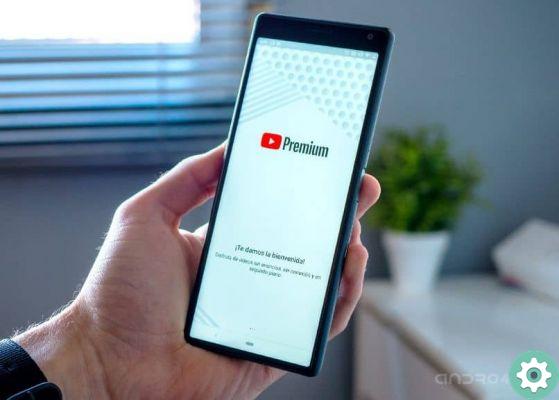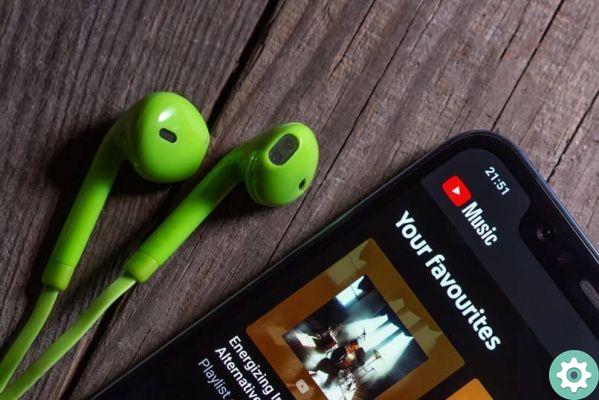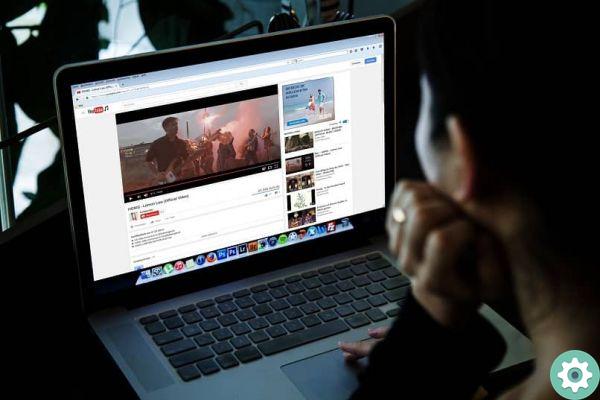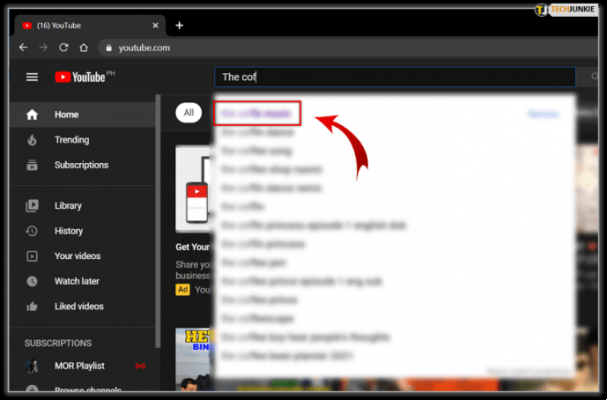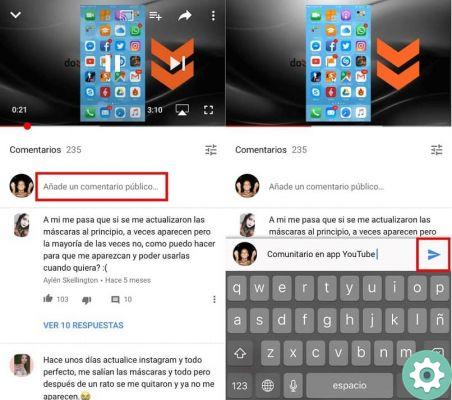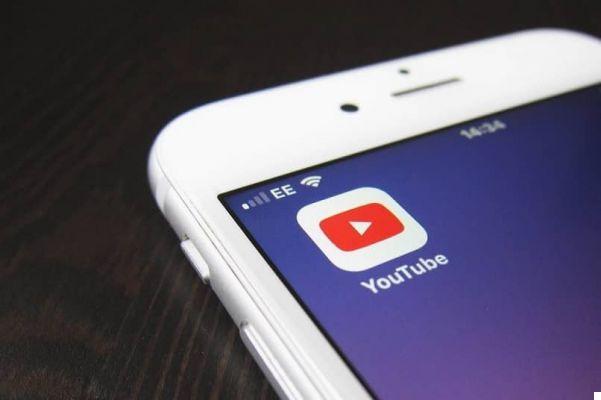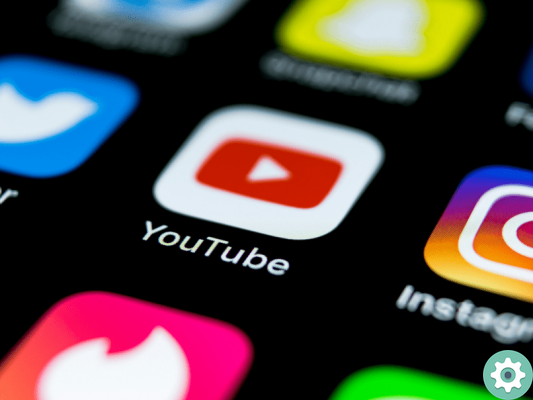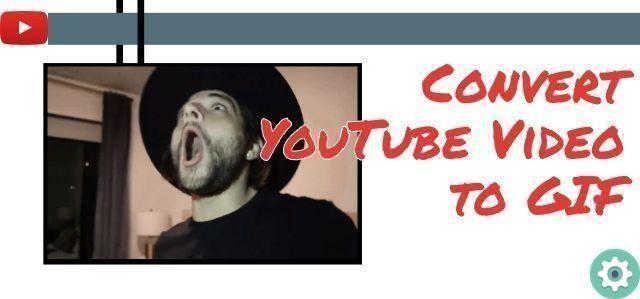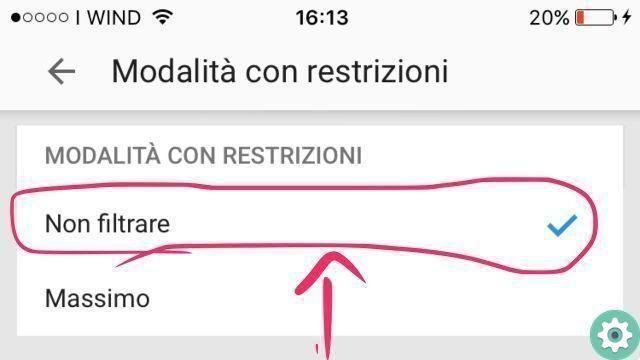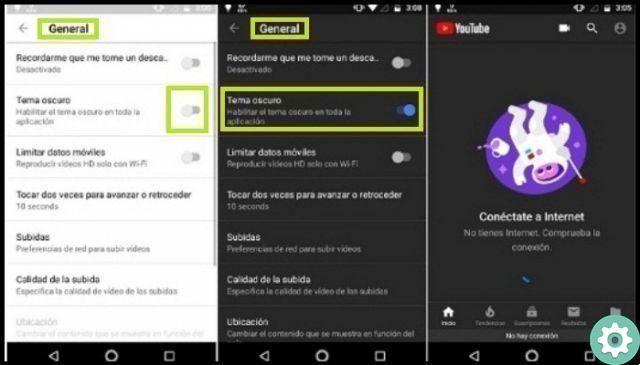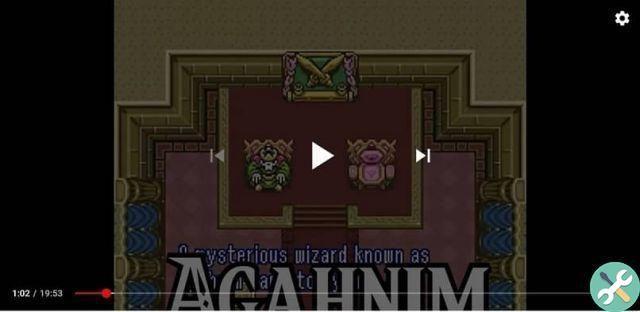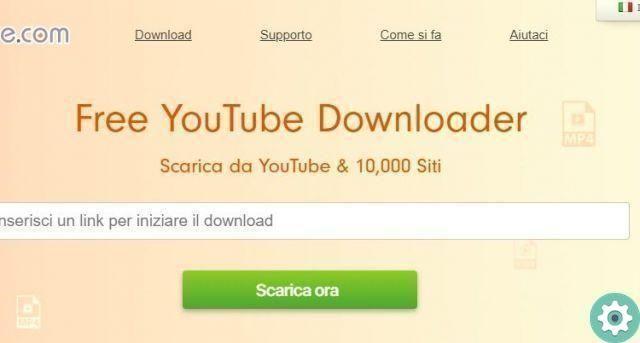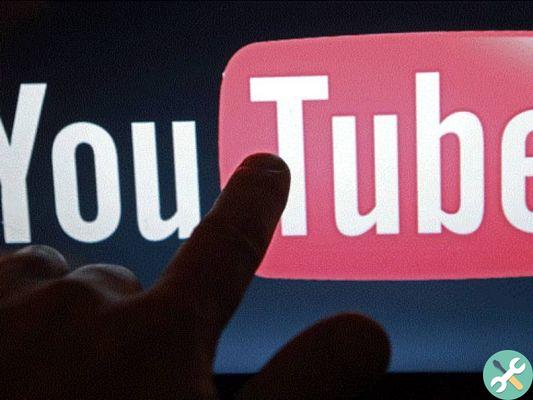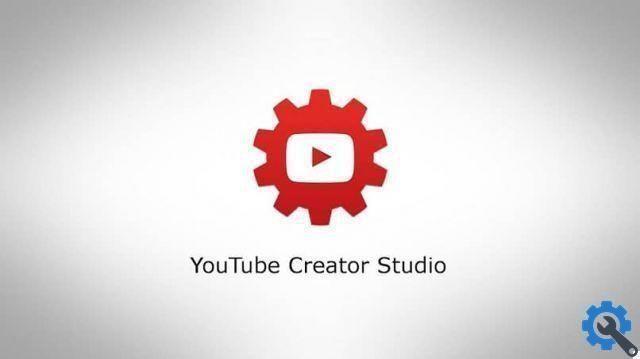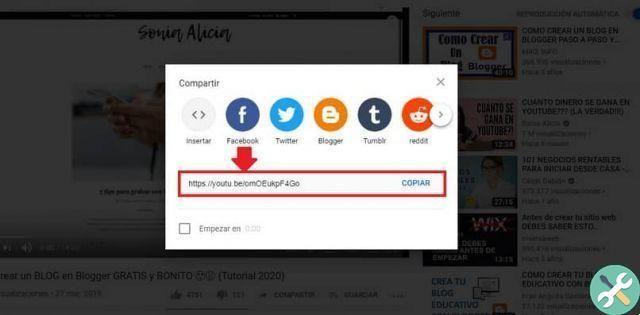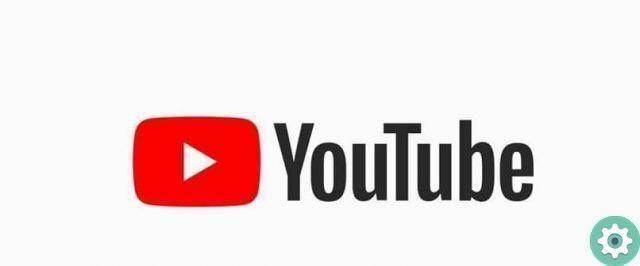This website offers you hundreds of videos, in one place. It is quite common for users who consume your content on a daily basis to search for various ways, instruments and ways they can protect their accounts.
This is because many of the people who have an account on this platform, many times logging in from the Google account, either because they are content creators and try to generate revenue with this platform or because they simply consume what is uploaded there.
Based on all this, many people have chosen to have an increasingly secure account, with which they can manage the way they open the application from any device.
This means that the platform allows you to view from any connected device where, how and where you opened your session.
In this post we will teach you some tricks regarding the youtube page, as well as closing all the sessions you have started on different mobile devices.
How to sign out of YouTube on all devices - Step by step" src="/images/posts/d6d50f4e65da38b62572466e95c5fc39-0.jpg">
How to sign out of YouTube
When you start getting into youtube , you can do many things. From uploading videos that you can monetize, to following the life, works and collaborations of the artists you like.
However, many people consider that this type of information can be used in a negative way and that it is therefore important to keep all sessions that are logged in open.
If what you need is to close all these accounts and keep opened a single account, here we will leave you a detailed step by step so that you can protect your account and its privacy:
- To get started you need to enter the main YouTube page.
- Once inside the page, you have to make sure you have your session open, if not, log in by accessing the blue tab that you find in the upper right part of the screen.
- Once there, you just have to start by identifying your username and profile picture. Once there, you need to enter the settings part, which you can recognize by a gray figure in the shape of a dice.
- Once there you have to go to the left and within the options click on what it says " account «
- There you have to go to the option marked in blue which says Consult or change your account settings Google.
When you are inside you will see that all the security and privacy steps you need are available.
Based on this, you must carry out a complete review of your account to ensure all the security parameters and, subsequently, it will give you the possibility to review and close your youtube and google account of all those devices on which said account is open.
How to sign out of YouTube on all devices - Step by step" src="/images/posts/d6d50f4e65da38b62572466e95c5fc39-1.jpg">
How to delete your YouTube channel from your mobile
If removing all devices isn't what you're looking for right away, this option might interest you a lot more. This option is based on permanently deleting your YouTube channel, using your Android phone securely. If this is what you are looking for, follow these steps:
- To do this, you will need to log into your YouTube account from yours browser.
- Next, you have to click on the icon with three dots at the top right and choose there " computer »Among the options that will appear.
- Once the browser has opened and changed its appearance, go to the top corner, right in your profile photo and press the button with the gear icon.
- Here you have to locate the "Advanced Settings" option.
- Next, you need to locate the option " Delete channel «.
A series of alerts will appear, but everything will be ready for your channel to be successfully deleted.